Jump to the Isadora 3.2.6 Release Notes
Jump to the Isadora 3.2.5 Release Notes
Jump to the Isadora 3.2.4 Release Notes
Jump to the Isadora 3.2 Release Notes
Jump to the Isadora 3.1 Release Notes
Jump to the Isadora 3.0.8 Release Notes
Jump to the Isadora 3.0.7 Release Notes
Jump to the Isadora 3.0.6 Release Notes
Jump to the Isadora 3.0.2 Release Notes
Jump to the Isadora 3.0 Release Notes
General Information About Isadora 3
Isadora 3 Pricing
Please see this support article for Isadora 3 pricing information.
Please see this support article for information on how to apply for the academic discount.
Updated TroikaTronix Support Policy
Please see this support article for the updated version of the TroikaTronix Support Policy.
Please note that as of the release of Isadora 3, Isadora 2.6.1 is the only version of Isadora 2 for which we will be providing technical support.
System Requirements
- If you are running macOS 11.x Big Sur, you must work with Isadora 3.0.8 or later. Earlier versions of Isadora 3 and Isadora 2 are not supported on Big Sur.
- If you are running macOS 10.14 Mojave or macOS 10.15 Catalina, you must work with Isadora 3.0.7 or later. Earlier versions of Isadora 3 and Isadora 2 are not supported on Catalina.
- Isadora 3 will run on almost any contemporary Mac or Windows computer, however, your system requirements may vary based on the scope of your project.
- Isadora is not supported on tablet devices such as the Microsoft Surface Pro, Linux machines, and systems that run macOS on non-Apple hardware.
- Isadora is not designed for use with external graphics cards (eGPUs) or machines that have multiple discrete GPUs.
- Running Isadora on machines utilizing unsupported hardware configurations may have unexpected and undesirable results in terms of performance and usability.
- We recommend you carefully research computer equipment to find the best option for your project needs and budget. If you’re looking for help finding the right computer, feel free to post on the TroikaTronix Community Forum to ask for suggestions.
Please check out this support article for the full details on Isadora 3’s System Requirements.
Using Isadora on a Windows Laptop
Windows users on laptops should follow these steps to properly configure their computers before working with Isadora.
Most Windows laptops with dedicated graphics cards also have integrated Intel graphics chips and energy-saving features, (which are enabled by default), that dynamically switch which graphics card any given application is using based on its current performance requirements. This process of switching graphics cards on the fly causes problems with Isadora (and a number of other live video applications).
In order to run Isadora properly on a Windows laptop with both a dedicated and integrated graphics card, you must configure your computer to utilize only your dedicated graphics card for Isadora.
New Isadora 3 Manual
Please see this link for the new Isadora 3 Manual.
3.2.6 Release Notes (December 2022)
Isadora 3.2.6 is a maintenance release that offers full compatibility with macOS Ventura, and also contains a number of bug fixes and stability improvements.
Downloadable Actor Plugin Updates
UPDATE: Skeleton Decoder
- The Skeleton Decoder has a new ‘json out’ output to allow the skeleton data to be transmitted elsewhere as a single data stream. This bundle of data can be passed around inside your patch using Broadcaster/Listeners or Set/Get Global Value actors or sent between two computers using the OSC Transmit, OSC Multi Transmit, or Net Broadcaster actors.
- You can download the updated version from the TroikaTronix Add-Ons Page as part of the OpenNI Tracker or Rokoko Studio Live Watcher actor plugin downloads.
NEW: Skeleton From JSON
- As a complement to the new JSON output in the Skeleton Decoder, this actor decodes the JSON representation of the skeleton and outputs it as a skeleton object that can be passed to any actor with a skeleton input.
- You can download this new actor plugin from the TroikaTronix Add-Ons Page as part of the OpenNI Tracker or Rokoko Studio Live Watcher actor plugin downloads.
Actor Improvements
UPDATE: Sound Player
- Fixed an issue where the Play, Stop, and Pause buttons incorrectly required a double-click in order to function.
- Fixed an issue where the in-actor user interface could not be used to set the in and out points.
General Actor Improvements
- An update was made to all actors that have a user interface element in the center of the actor. This affects the Movie Player, Sound Player, Tone Generator, Curvature, Edge Blend Mask, and Global Edge Blend Mask actors.
- An update was made to a number of actors whose mutable inputs needed to be limited so that they didn’t accept video and other data types like ‘blob' or ‘skeleton’. This affects the Javascript, OSC Multi Transmit, OSC Transmit, Pulse Values, Send Serial Data, TCP Send Data, Text Formatter, and Value to Text actors. (Actors that correctly can mutate to video data types, like Selector, Router, Broadcaster, and Table are unaffected.)
- An update was implemented that forces the RTMP Streamer actor to release data that it shares between different instances of itself when Isadora is quit while this data is being used.
- Fixed an issue that caused a crash when saving and updating many, many instances of the same User Actor in a single Scene.
Bugs You Helped Us Squash
Thanks to our new bug-tracking system BugSplat, we've addressed some frequent crashes.
In this release of Isadora:
- Fixed a crash caused by hotlinking, undoing, then performing certain actions.
We solved crashes like this because users sent in their crash reports when the crash dialog appeared. We encourage you to do the same!
Scene Activation Improvements
Go Triggers Improvements (Scenes > Edit Go Triggers)
There have been a few minor changes to the Edit Go Triggers Sheet to make the distinctions between the modifier keys used on Mac vs. Windows clearer.

- The modifier keys are now labeled as “Command/Ctrl”, “Option/Alt”, "Shift”, and “Mac Control”. The labels with slashes in their text are indicating the macOS vs. Windows naming of the key.
- A file created on a Mac using the modifier key “Option” for a Go Trigger will use the modifier key “Alt” on Windows (and vice versa).
- A file created on a Mac using the modifier key “Command” for a Go Trigger will use the modifier key “Ctrl” on Windows (and vice versa).
- There is now yellow text that says “The ‘Mac Control’ modifier is only recognized on macOS; it is ignored on Windows”.
- The default Cue Sheet Go Trigger is now set as Option+Space (macOS) and Alt+Space (Windows).
Scene Improvements
- Fixed an issue where redoing the action of duplicating a Scene would not activate the correct Scene.
- Fixed an issue where starting to drag media into the Scene Editor during a Scene transition and releasing the mouse after the completion of the Scene transition would cause a crash.
Cue List Editor and Cue Sheet Improvements
Isadora has an integrated Cue Sheet feature that is useful when you are creating a performance that is linear, e.g., a play that goes from one Scene to the next. This feature allows you to trigger events in Isadora while simultaneously displaying text for an operator about when and what the next cue is. Most people don’t know about this feature and so we decided to make a tutorial video for it which will be coming soon. In the process of making that tutorial, we discovered some issues with it that had slipped through the cracks because even we on the TroikaTronix team sometimes forget this feature exists!
(The Isadora Manual has more info about this feature; choose Help > Isadora Manual to open it and learn more.)
Cue List Editor (Windows > Show Cue List Editor)
- Fixed a crash caused by pasting Scenes containing cues in the Cue List Editor into a new file.
- Fixed a crash caused by creating two new Scenes, adding a cue to each, then undoing and redoing this process.
- Fixed a crash caused by adding a cue, leaving the Scene, then undoing.
- Fixed an issue where the Cue List Editor would show the incorrect cues in Blind Mode.
- Fixed an issue where closing the Cue List Editor after changing the description of a cue would not save the change to the description.
- Fixed an issue where some extra characters would be incorrectly inserted into a cue’s description when a specific sequence of actions was performed.
- Fixed an issue where typing a description for an existing cue and then pressing “+” to create a new cue would cause the previously-typed description to not be saved.
Cue Sheet (Windows > Show Cue Sheet)
- NEW FEATURE: On the bottom line where the Cue Sheet displays the name of the current and next Scenes, the Cue list now shows the text “(None)” instead of being blank if there is no next Scene.
- NEW BEHAVIOR: The default Cue Sheet Go Trigger is now set as Option+Space (macOS) and Alt+Space (Windows) in Scenes > Edit Go Triggers > Direction > Advance Cue Sheet.
- An improvement was made to the way that the Cue Sheet handles multi-line text in the “Description” field.
- Fixed an issue where, after editing the name of a cue in the Cue List Editor, the Cue Sheet would not update to show the new Cue name.
- Fixed an issue where, after editing the name of a Scene in the Scene List, the Cue Sheet would not update to show the new Scene name.
- Fixed an issue where Scenes without any cues defined in the Cue List Editor would not update the Cue Sheet.
Control Panel Improvements
- Fixed an issue where a sideways Slider Control’s value box would partially cut off the last character of negative values at certain font sizes.
Dialog Improvements
- The text for the Welcome Dialog (which shows up the first time you launch a new version of Isadora on any computer) has been reworked and simplified.
- On macOS, fixed an issue where some startup dialogs wouldn’t automatically disappear after 30 seconds.
Compatibility Fixes for macOS Ventura
- Fixed an issue where text views would not draw.
- Fixed an issue that caused Isadora to render Stages incorrectly on an Apple laptop with a Retina display when connected to two external displays of identical resolutions.
- Fixed an issue where the code editor for Javascript, GLSL Shaders, and the upcoming Pythoner actor was malfunctioning.
- In macOS Ventura, Apple moved the location of Mission Preferences and so we changed the code in Isadora that automatically opens to these preferences after responding to the “Please Disable ‘Displays Have Separate Spaces’” alert so that Isadora now takes users running Ventura to the right place.
Download Links
macOS + Windows
3.2.5 Release Notes (August 23rd, 2022)
Bug Fix
- Mutation of inputs or outputs copies setting of the 'Initialize' checkbox.
Download Links
macOS + Windows
TroikaTronix Get It page
3.2.4 Release Notes (August 2022)
NEW ACTOR: Tone Generator

- This new actor sends a test tone to the audio output device currently selected in the Audio View of the current Isadora document.
- This actor allows for multichannel audio routing using the same methods as the Sound Player actor.
Actor Improvements
Get/Post URL Text
- Short version: The Get/Post URL Text actor can now post raw data.
- Long version: The previous release of the Get/Post Text actor already allowed the GET or POST methods of sending an HTTP request and, in the case of the POST method, we supported the multipart/form-data method of sending data, which requires URL encoded pairs of values separated by the '&' character,
e.g.,param1=troika¶m2=tronix
However, some systems require sending the data in a raw form. Using the curl command, here is an example:curl --location --request POST 'https://hooks.zapier.com/hooks/catch/12532302/bfbeo3p/' --header 'Content-Type: application/json' --data-raw '{"Chat":"Message"}'To address this the ‘mode’ input has been expanded to include two forms of post: ‘post-form’ and ‘post-raw’. Additionally, a new input called ‘mime type’ has been added that is marked as ‘n/a’ unless the ‘mode’ input is set to ‘post-raw’.
Show Actor Help in Browser
Actors with non-alphanumeric characters in their names (like Get/Post URL Text) can now show their actor help in the browser.
After selecting "Show Actor Help in Browser", the resulting page will now properly display the "&" character. (Previously it didn't in certain cases.)
General Actor Improvements
The Data Array actor can no longer have its inputs and outputs mutated to data types that it was incapable of storing like vid-gpu, blob, etc.
The following actors will no longer accept illegal data types after first being mutated to the trigger data type:
Data Array
Get Global Values
JSON Bundler
Net Broadcaster
Set Global Values
Value Delay Line
In actor inputs and outputs that are using the timecode data type, the auto-completion of timecode rates no longer prevents you from pressing backspace to delete characters.
To allow plugins beyond the Sound Player to use the Audio Matrix Router, the functions that draw the audio matrix thumbnail and allow that area to respond to a click in the actor have been generalized. These functions have been split off from the Sound Player actor's code contained in Isadora and added to the Isadora Callbacks seen by all plugins.
Typos were fixed in the following actors:
Add Alpha Channel
Alpha Tool
Auto Fade
Background Color
Blob Decoder
Buffer
Capture Camera to Movie
Capture Stage to Movie
Capture Stage to Picture
Colorizer
Edge Blend Mask
Effects Mixer
Get/Post URL Text
Global Edge Blend Mask
Movie Player
Shuffle
Live Capture Improvements
Known Issues with Blackmagic Live Capture on Windows
There were some major issues with Blackmagic on Windows that have been fixed, but our testing shows that there are still at least two issues present. Though we are working on it, these problems will be difficult for us to resolve because the errors being thrown originate from Blackmagic and/or Windows code.
- The configuration of Blackmagic is sensitive to changes. It is best to check the required Input Format in the Blackmagic Media Express software, input that setting into Live Capture in Isadora, then start Live Capture in Isadora. If you experience problems configuring the Input Format for a Blackmagic device in Live Capture on Windows, quit Isadora and re-launch the program.
- We recommend avoiding the use of the Capture Control actor to toggle Live Capture on and off with Blackmagic devices. For now, it's best to select your input format, start Live Capture, and leave Live Capture on.
Blackmagic Live Capture Improvements on Windows
- On Windows, an issue where the Blackmagic "Input Format" menu wouldn't allow changes has been fixed.
- On Windows, an issue where the Input Format selection would not be remembered upon closing and re-opening Live Capture has been fixed.
Bugs You Helped Us Squash
Thanks to our new bug tracking system BugSplat, we've addressed some frequent crashes in Isadora 3.2:
- On macOS, a crash on startup that occurred when opening an Isadora file with missing media that was made on display larger than the one being used to open the file has been fixed.
- On Windows, a change was made to prevent two crashes involving movie playback with Windows Media Foundation in specific cases.
We solved these (and other) crashes because users sent in their crash reports when the crash dialog appeared. We encourage you to do the same!
Media View Improvements
- When opening an Isadora file, Isadora now checks the modification date of the media files to see if the media file was modified since the last time the Isadora file was saved. In the case of movies, this triggers the movie to be re-inspected, in case any of the movie properties (codec, number of tracks, duration, thumbnail, etc.) have changed.
- The icons used for the five media types in the Media View bins, and for media types that do not generate thumbnails (audio, midi, and 3D), are now all generated from higher resolution (256x256 pixel) images.
- The images for the icons used for the five media types in the Media View bins, and for media types that do not generate thumbnails (audio, midi, and 3D), were slightly redesigned to look nicer at a higher resolution, most notably the MIDI icon and the Movie Icon (which has a frame that now looks a bit more 16x9 than 4x3).
- The icons used for the five media types in the Media View bins, and for media types that do not generate thumbnails (audio, midi, and 3D), are now colorized to match the text color used in the Media View.
- The drop flags (triangles) will now track the color of the Media View text.
IzzyMap Improvements
- If you have the IzzyMap window open and use the Detach Links at Output command to move the link feeding into the Projector actor from one video output to another video image output, the IzzyMap video preview will now update properly and show the new video source.
- If you have the IzzyMap window open and delete the link between the Projector actor and the video actor connected to it, the IzzyMap video preview will now update properly and show nothing.
- If you have the IzzyMap window open and delete the link between the Projector actor and the video actor connected to it, then connect a different video source to the Projector actor, the IzzyMap video preview will now update properly and show the new video source.
Stage Setup Improvements
An issue where the Stage Setup window's light grey outline would intersect the “OpenGL Info” button has been fixed by increasing the default width of the Stage Setup window from 1205 to 1210 pixels.
To allow the Stage Setup window to be usable on smaller screens and unusually-scaled screens, the minimum size of the window has been changed to 960x400.
Control Panel Improvements
- The thumbnails shown for all media types in the Bin Picker Control now come from much higher resolution (256x256 pixel) images.
- Audio-only movies and .mp3 files now show a speaker icon in the Bin Picker Control.
- Number Controls set to show values of linked properties no longer display values in scientific notation if the value in the linked actor input or output has five decimal places.
- In the Timecode Control, the auto-completion of timecode rates no longer prevents you from pressing backspace to delete characters.
Dialog/Window/Sheet Improvements
Code Editor Improvements
- The code editor is now language aware. This means that there are different sets of keywords and built-in types for Javascript, GLSL Shader, and Python code.
- The code editor now recognizes escape sequences within single and double-quoted strings.
- On Windows, a mysterious crash involving Code/Text Editor dialogs has been fixed.
General Dialog/Window/Sheet Improvements
- On macOS, trying to open a new file while the Font Panel is open will no longer cause a crash.
- On Windows, a problem where some dialogs would render improperly on certain computers when the external display was scaled above a certain threshold has been fixed.
Theme Editor Improvements
- The Theme Editor can now adjust the color of drop flag triangles, such as those used by the Media View to collapse and expand specific media bins.
HID Capture Improvements
- On Windows, an issue where using multiple HID devices could cause a crash when quitting Isadora has been fixed.
Video Playback Improvements
- On macOS, video files with a semicolon in their names will now play.
General Improvements
- On Windows, a fringe issue that might have been appearing when launching Isadora with a specific combination of movie files has been fixed.
Download Links
macOS + Windows
TroikaTronix Get It page
3.2 Release Notes (March 15th, 2022)

NEW CONTROL: List Selector
 A new Control, List Selector, has been added to the main program. It functions like a Radio Button Control but allows you to populate the list of clickable items dynamically via the use of a second Control ID. This is extremely useful for pairing with software like ZoomOSC to automatically create and search dynamic lists of participants in a Zoom meeting.
A new Control, List Selector, has been added to the main program. It functions like a Radio Button Control but allows you to populate the list of clickable items dynamically via the use of a second Control ID. This is extremely useful for pairing with software like ZoomOSC to automatically create and search dynamic lists of participants in a Zoom meeting.
We have created an example file for the List Selector Control and it is available on the TroikaTronix Add-Ons Page.
We also have created a mini-tutorial video for the List Selector Control which is available on our Youtube channel.
External Actor Plugin Updates
NEW FEATURE: Plugin Version Check
- As of Isadora 3.2, when performing the check to see if there is a new version of the main application, Isadora will also check all of the official TroikaTronix plugins you have installed to see if there are newer versions of those as well.
- If you are not up to date, Isadora will show a dialog that allows you to automatically download the latest installer for the main program and/or any plugins that are out of date.
- This automatic check happens once per week unless you've disabled it in the Isadora Preferences (see Isadora Preferences > Warnings > Automatic Updates).
- You can always manually check for new versions by choosing Help > Check for New Version.
TroikaTronix FreeFrameGL Plugins (TT FFGL)
- The TT FFGL external plugins have been updated for Apple silicon (M1/ARM) compatibility.
- Thanks to the new installation scripts for macOS and Windows that are included with these plugins, they're now much more accessible and easier to install than ever before! Just download the TT FFGL plugins, run the script, restart Isadora, and you're ready to go!
- You can download the updated versions from the TroikaTronix Add-Ons Page.
OpenNI Tracker
- The OpenNI Tracker external plugin has been updated to fix a crash on macOS Catalina.
- You can download the updated version from the TroikaTronix Add-Ons Page.
Read Text From File
- The Read Text From File external plugin has been updated to allow for use with special characters (like öäüßéè).
- The Read Text From File external plugin has been updated to allow for use of partial file path names.
- You can download the updated version from the TroikaTronix Add-Ons Page.
Screen Capture
- The Screen Capture has a new 'status' output that lets you know whether Isadora has been given permission to record the screen. This was added to give feedback to users on macOS Catalina and later because you are required to go into System Preferences and specifically give Isadora permission to record the screen.

- Additional help text to this effect was also added to the actor and the document that opens when you first install a new version of the Screen Capture actor.
- You can download the updated version from the TroikaTronix Add-Ons Page.
Actor Updates
Speak Text
- The Speak Text actor now has a "done" output that will trigger when the Speak Text actor has finished speaking the specified text. This new output allows for more interesting, flexible, and interactive use of the Speak Text actor (as previously there was no easy, programmatic way to trigger something once a Speak Text actor was done).

Javascript
- The Javascript Code Editor dialog now features a help button that opens help text for the Javascript actor.
- The default Javascript code now includes helpful comments to make it easier to learn how to give custom names to Javascript inputs and outputs.

- The Javascript actor now allows 500 inputs and 500 outputs.
- The Javascript actor's print() function has been updated to automatically include a new line if the string being printed does not include a newline ("\n") character at the end.
- The help text for the Javascript actor's print() function has been updated.
- The default way of writing files paths should now be to use a ‘/' instead of a ‘\’. The Javascript actor now tries to do the right thing regardless of forward/backward slash usage.
- Isadora now creates a JavascriptLibs folder alongside the folders for Plugins, Controls, and Themes which can be opened by choosing Help > Show Plugins Folder > Javascript Libraries. This new folder allows you to keep frequently used Javascript code (.js files) in a common location for all your projects on the same computer.
- When executing the include() statement, Isadora will first look in the same folder as the Isadora document that contains the Isadora document. If the file is not found there, it will look in the new global JavascriptLibs folder. For further information see the section named "Including Libraries" in the Javascript actor's help text.

Get/Post URL Text
- The Get URL Text actor has now been expanded to allow sending data to a website using the "POST" method and has had its name changed to Get/Post URL Text.
- The actor has two new inputs:
- 'mode' - which is set to either 'get' so that it operates as before, or to 'post' to send the data in the 'post data' input as part of the message.
- 'post data' - This is where you can pass parameters using the standard URL encode method: with pairs of parameter names and values separated by an '&' character, e.g., param_name1=value1¶m_name_2=value2
- On macOS, the Get/Post URL Text actor now works with addresses beginning in "http".

Set Global Values & Get Global Values
An issue with the Set and Get Global Values actors that was caused by making the last input or output a trigger has been fixed.
The Get Global Values actor has been returned to its previous behavior of sending a trigger from any trigger outputs whenever any of the inputs on the corresponding Set Global Values actor is changed (since the Get Global Values is supposed to push all values whenever any input updates).
An issue that caused Get Global Values actors to not display new outputs properly if they were created while the actor was receiving data has been fixed.
General Actor Improvements
[3.2.2] An issue that caused the Matrix Value Receive actor to only show the first sixteen channel labels has been fixed.
[3.2.1] An issue that caused the Table actor to fill in newly-created value inputs with the number in the first input has been fixed.
An issue that caused the "Make Default" checkbox in the Show/Hide Properties dialog for actors to not function correctly has been fixed.
An issue with checking the Initialize box in Property Inspector causing unconfirmed values to be reverted to default has been fixed. (They are now saved into the field even if you don't press enter after typing them before you check the Initialize box.)
[3.2.2] An issue where timecode inputs could be initialized at values outside the range of the 'Scale Min' and 'Scale Max' has been fixed.
An issue with the Send Raw Serial Data, Send Serial Data, TCP Send Data, and Text Formatter actors that caused the ASCII Escape Characters to not work has been fixed. Double left-click on one of these actors in the Scene Editor to open the Code Editor dialog for that actor, then press the Help button in the Code Editor dialog to learn more about how to use escape characters.
An issue was fixed with the Capture Stage to Movie actor which previously caused it to replace captured movies instead of adding new ones if the ‘movie' input was set to ‘add' when the 'file name’ input had something in it.
A crash caused by the Value Delay Line actor initializing under specific conditions has been fixed.
A crash caused by putting an enormous amount of text into the Text Draw actor has been fixed.
On macOS, an issue that caused the Wave Generator graphic to not draw correctly after saving, closing, and re-opening a file has been fixed.
[3.2.1] On Windows, an issue where the Capture Stage to Movie actor would not work until after you used the menu option to capture the Stage once has been fixed.
[3.2.1] On Windows, an issue where the Capture Stage to Movie actor would break Live Capture has been fixed.
[3.2.1] On Windows, the Capture Stage to Movie actor no longer incorrectly appends ".avi" to captured media files.
On Windows, an issue that caused actors to be pasted in unintuitive places has been fixed.
NEW FEATURE: Generate Media Report
[3.2.1] There is a new command in the Help menu called "Generate Media Report" that creates a text file with the information about all the media you have imported into the current Isadora file.

NEW FEATURE: Paste Here
When showing a contextual menu (right-click menu) in the Scene Editor and Control Panel, a new option is shown: Paste Here. If you choose this option, the Actor(s) or Controls will be pasted at the location of the click. (They will also snap to the grid if grid snapping is turned on.)
NEW BEHAVIOR: Keyboard Shortcut Changes & Additions
[3.2.1] To solve a problem where the Mute Audio and Midi Setup menu commands were both incorrectly assigned to Command(macOS)/Control(Windows)+Alt+M:
- Output → Mute Audio remains assigned to Command+Alt+M on macOS and Control+Alt+M on Windows.
- Output → Start Recording Stage has changed to Command+Alt+R on macOS and Control+Alt+R on Windows.
- Communications → Midi Setup has changed to Command+Shift+M on macOS and Control+Shift+M on Windows.
[3.2.1] The following shortcuts have been added:
- Communications → Enable/Disable Serial Ports is Command+Alt+S on macOS and Control+Alt+S on Windows.
- Output → Record Stage Settings… is Command+Shift+Alt+R on macOS and Control+Shift+Alt+R on Windows.
NEW BEHAVIOR: Left-Clicking
Based on user feedback, a number of improvements were made to left-click behaviors in order to make working with Isadora easier, faster, and more intuitive.
Control Panel
- LEFT CLICK: Left-clicking a control now works the same for unlocked and locked controls: after deselecting all currently selected controls, the clicked control is selected. In previous versions, left-clicking a locked control had no effect.
- SHIFT-LEFT-CLICK: Shift-left-clicking a control now works the same for unlocked and locked controls: the selection state of the shift-left-clicked control is inverted, from deselected to selected or vice-versa. In previous versions, shift-left-clicking a locked control had no effect, meaning you could not shift-left-click a locked control to remove it from a group of selected controls.
Scene Editor
- SHIFT-LEFT-CLICK-DRAG: Any actor whose body or name intersects the selection rectangle will be selected including the Background actor. In previous versions, the Background actor would not have been selected.
NEW BEHAVIOR: Right-Clicking
Based on user feedback, a number of improvements were made to right-click behaviors in order to make working with Isadora easier, faster, and more intuitive.
Scene Editor + Control Panel
- Right-clicking an unselected object in the Scene Editor or Control Panel clears the current selection and selects the object that was clicked. If a right-click occurs on an already selected object or in an empty area, then the selection is not disturbed. After this is done, the contextual menu is shown.
Scene List / IzzyMap Slices / Stage in Stage Setup / Cue List
- If an object is already selected when it is right-clicked, that object and all other selected objects will remain selected.
- If an unselected item is right-clicked, then the selection will be cleared and the clicked object will be selected.
- If you right-click between objects while there is a selection, then the selection is cleared and the insertion point will be shown at the location of the right-click.
Media View
- If a media item that is already selected is right-clicked, that media item and all other selected media items will remain selected. If an unselected media item is right-clicked, then the selection will be cleared and the clicked media item will be selected.
REINSTATED FEATURE: AppleScript Control of Certain Isadora Functions (macOS)
- Based on user feedback, we have re-implemented a feature from Isadora 2 that allowed certain functions of the Isadora application to be controlled via AppleScript on macOS. These functions include:
- Importing media into the Isadora document's default media bins or into a specific media bin.
- Closing the top document without saving, with saving (as a specific name), and without specifying whether to save or not (opens the save dialog for manual input if the document has unsaved changes or is a fresh document that has never been saved).
- Saving the document as a copy (with the option to save it as a copy into a protected folder).
- Querying an open Isadora document for a list of its Media Bins and imported media files.
- There is a Tutorial Article on how to use AppleScript with Isadora and it includes a number of example scripts to get you started.
- For those of you who know AppleScript already, you can drag the Isadora application onto the Script Editor application to see the available commands.

Live Capture Improvements
In an effort to support the widest variety of video capture devices, DirectShow Capture has been reinstated in the Windows version of Isadora.
- The user now has three options in the "Driver" section of the Live Capture Settings Window:

- The "Windows (Modern)" choice uses the newer Windows Media Foundation.
- The "Windows (Legacy)" choice uses Direct Show.
- [3.2.1] More info about the driver options can be found by clicking the "?" button to the right of the Driver in Live Capture Settings.

- [3.2.2] An issue where the Blackmagic "Input Format" menu was disabled has been fixed.
- [3.2.1] The Blackmagic "inputs" menu label has been changed to "Input Format".

- [3.2.1] On Windows, an issue where the Video In Watcher would not always update upon switching drivers, leaving the Scene, then re-entering the Scene has been fixed.
- [3.2.1] The NDI Library was updated to v5.1.1 to solve an issue on some Windows computers where the NDI Watcher actor could not capture from iOS devices.
- [3.2.1] On Windows, two crashes caused by starting live capture with specific Elgato cameras have been fixed.
- [3.2.1] On Windows, an issue that caused some cameras to produce a transparent image has been fixed.
Record Stage Settings Improvements
- On Windows, the entire stage recording system has been vastly improved, including a new MP4 container that supports GPU-accelerated recording with the H264 codec.
- The Record Stage Settings dialog has been updated to hide and show the various video compression settings as needed.
- There is now a single “Movie Settings” item at the top, which is the container type. The video settings have been placed in a group called “Video Settings”.

- Now, when choosing a codec, the following will happen:
- The Quality input now only shows if the codec makes use of the quality setting.
- The Data Rate input now only shows if the codec makes use of the data rate setting.
- The Keyframes input now only shows if the codec makes use of the keyframe setting.
- In addition, for the H264 codec, a popup menu has been added for the Max Data Rate that offers a number of default data rates (Mbps), as well as a "Custom" option.
- Improvements have been made to ensure that all timing-based actors are synchronized when using a Render Speed of less than 100%.
- On macOS, an issue that caused movies recorded at less than 100% Render Speed to have playback problems has been fixed.
- On macOS, some improvements were made to the implementation of the quality, data rate, and keyframe settings.
- On Windows, there is now a warning if you choose a custom width size that is odd while using a codec that requires a width that is evenly divisible by 2.
Bugs You Helped Us Squash
Thanks to our new bug tracking system BugSplat, we've addressed the most frequent crashes in Isadora 3.1.1:
- [3.2.2] A crash on macOS Big Sur and later that was caused by actors that marked the document as modified, (Data Array, Set Modified, and several Core Audio actors), has been fixed.
- On macOS, a crash that was caused by hot-swapping a display that has audio capabilities has been fixed.
- On Windows, Isadora no longer crashes if no Windows default audio device is defined and you unplug the audio device chosen for output in Isadora's Audio View.
We solved these (and other) crashes because users sent in their crash reports when the crash dialog appeared. We encourage you to do the same!
Tooltips and Info View Improvements
- Now you can easily check what an actor does before you add it to your patch: hovering over an actor's name in the Actor Toolbox on the left side of the main application window now shows the help text for that actor in the Info View (below the Media View).

- The three elements at the very top-right of the main application window that make up the Actor Search (above the Actor Toolbox) now have mouseover tooltips and help text that will appear in the Info View below the Media View when you mouse over one of these three elements.

Media View Improvements
- One of the most frequent causes of performance issues for our users is creating a project with wildly varying frame rates and codecs. To help address this issue, if the video files in the Media View contain more than three different codecs, or if there are more than three different frame rates for H264 movies (not for other codecs), then a warning will be shown at the top of the Media View. This warning will not be triggered as a result of movies created by capturing the stage or camera.
- Hovering the mouse over a picture or MIDI file in the Media View now shows information about the media, as it has in previous versions for video, sound, and 3D files.
 Picture files now show file format (PNG, JPEG, etc), resolution, DPI, component size (i.e., size of the R, G, or B component in bits), and whether or not the file contains an alpha channel.
Picture files now show file format (PNG, JPEG, etc), resolution, DPI, component size (i.e., size of the R, G, or B component in bits), and whether or not the file contains an alpha channel. MIDI files now show the format, division, and track count.
MIDI files now show the format, division, and track count.
IzzyMap Improvements
- In IzzyMap, an issue that caused video images to not update (except with mouse movement) when a new mapping was first created has been fixed.
- In IzzyMap, switching to and from vertical/horizontal split view now keeps the visible area consistent.
- In IzzyMap, input and output views are now a consistent size when first opened.
- In IzzyMap, the behavior of the "Center and Expand" button has been corrected. (In certain cases it previously centered the selection and zoomed out, not in, when pressed.)
- In IzzyMap, the tooltips for buttons and the edit menu now consistently refer to Slices and Sub-Slices.
- An issue where a "rename" option would appear while right-clicking with nothing selected in the IzzyMap Slice List and the Cue List Editor has been fixed.
Stage Setup and Blend Maker Improvements
Keystoning Improvements
The keystoning symbol now moves to the currently-selected display tab in Stage Setup to make it clearer that these tabs can be used for keystoning.

[3.2.1] The behavior when clicking and dragging dots and lines in the keystoning interface now matches the behavior of clicking and dragging dots and lines in IzzyMap.
[3.2.1] Blend Maker Improvements
The Blend Maker's preview diagram in section #6 of the assigned displays now shows the correct layout of the displays.
A number of the location descriptions in section #6 of the Blend Maker have been corrected/clarified.
When creating two blends in a row using splitters with the Blend Maker, Isadora no long incorrectly assigns the previously-used display to the splitter when making the second blend.
An issue where the Blend Maker would assign full displays when choosing a splitter with more outputs than were needed for the chosen arrangement has been fixed.
On macOS, the text in section #4 of the Blend Maker is no longer slightly cut off at the end.
On macOS, the refresh rate of the displays in section #6 of the Blend Maker no longer overlaps with another UI element.
On macOS, the Blend Maker no longer double-assigns displays if the arrangement chosen in section #6 has more displays than the splitter chosen in section #2.
General Stage Setup Improvements
A Stage set to show on only one quadrant of a display will no longer flicker when changed to be a different quadrant of the same display.
[3.2.1] The descriptions for split displays have been changed from "Left/Right Half", "Left, Middle, Right Third", and "Top Left/Right & Bottom Left/Right Quarter" to "Dual Output 1-2", "Triple Output 1-3", and "Quad Output 1-4" because not all splitters use configurations that aligned with the descriptions we previously used.

On macOS with an Apple Silicon (ARM/M1) computer, the NDI checkbox in Stage Setup is no longer greyed out.
Control Panel Improvements
When one or more Controls are selected, locked Controls can now be shift-clicked in order to de-select them.
Edit Text Controls with "Show Value of Linked Properties" enabled that are connected to actors with file path inputs (like Data Array and Read Text From File) are no longer prevented from typing periods, allowing for the typing of file paths again.
Selecting a Control to add with no Scene selected no longer leaves the cursor as a "+" upon entering a Scene.
An issue with the Stage Preview control that could sometimes cause visual artifacts in the Control Panel when jumping between Scenes has been fixed.
Adding a password or locking a password-protected document while it is in Actor/Control Split View now correctly hides the Scene Editor and only exposes the Control Panel.
- [3.2.1] An issue that incorrectly allowed the List Selector to populate the list from either the first or second Control ID has been fixed.
- [3.2.1] A crash caused by clicking on a List Selector or Radio Button Control with no items has been fixed.
- [3.2.1] The List Selector's Control ID labels have been changed:
- "Value Out Ctrl ID" has been renamed to "Selected Item Ctrl ID"
- "Set Items Ctrl ID" has been renamed to "List Items Ctrl ID"
- [3.2.1] An issue where the List Selector Control did not scale well if it had thousands of items has been fixed.
- [3.2.1] An issue where changing the first Control ID for the List Selector would cause problems has been fixed.
On macOS, Controls that are a certain shade of green are no longer incorrectly drawn with a black border.
On Windows, having a Stage Preview Control in the Control Panel will no longer cause a flicker in the output during scene transitions.
[3.2.1] On Windows, an issue that caused the Comment Control to behave strangely if the text contained "&&" has been fixed.
[3.2.1] On Windows, an issue where Controls would not be placed in the correct location if the display was scaled has been fixed.
[3.2.1] On Windows, an issue where multiline text fields for Controls would only show one line in the Control Editor has been fixed.
User Interface Improvements
- An issue that caused visual artifacts when moving from a zoomed-in Scene to a non-zoomed-in Scene has been fixed.
- An issue where changing the View Menu option to hide the Scene Settings would hide a few extra pixels has been fixed.
- [3.2.1] When a UI element like the Info View is reduced to the point of not being visible, the View menu's checkboxes will be updated to reflect this.
- [3.2.1] An issue that caused the two icons in the Info View to become cut off after hiding and then showing the Info View has been fixed.
- [3.2.1] The Media View and Info Views can no longer be widened to the point of completely hiding the Scene Editor.
- [3.2.1] When shrinking the Info View, it will now correctly start shrinking from bottom to top so that you can continue to read the information at the top.
- [3.2.1] On macOS, an issue that caused the Actor Toolbox Filter icons to not always be drawn has been fixed.
- On macOS, cosmetic issues that caused values on Actor Inputs and sliders that were changed with the mouse to not always visually update have been fixed.
- On macOS, a cosmetic issue that caused values on Actor Input sliders to not always visually update has been fixed.
- On macOS, a cosmetic issue that caused actors to, under specific conditions, have their outputs visually update at an irregular rate has been fixed.
- On macOS, the vertical center of text displayed on buttons in dialogs, windows, and alerts now matches the macOS standard (which is inexplicably 1 pixel above the vertical center).
- On macOS, the vertical center of text accompanying radio buttons, checkboxes, and popup menus in dialogs, windows, and alerts is now true vertical center.
- On macOS, a cosmetic issue with the arrows on the far right of popup menus has been fixed.
- [3.2.1] On Windows, the vertical dots on the divider between the Control/Actor Split no longer get cut off if the display scaling is greater than 100%.
- On Windows, showing the stage full screen no longer takes the keyboard focus away from the main application window.
Dialog Improvements
- The "Welcome To Isadora (Demo Mode)" dialog now auto-dismisses after 30 seconds so that it won't interfere with automated systems such as those found in long-term installations.
- An issue with the USB Key version of Isadora where the "No Key Found" and "Key Not Enabled" would appear at the wrong point in the startup sequence has been fixed.
- The Missing Actors/Plugins dialog has had a few typos fixed.
- On macOS, the Save dialog that appeared when choosing Output > Start Recording Stage is now a sheet dialog that is attached to the window.
- On macOS, text fields in dialogs (like Stream Setup and the Cue Numbering dialog) now allow multi-level undo.
- On macOS with Apple silicon (ARM/M1) computers, an issue with highlighting text in warning dialogs causing the text color to incorrectly change has been fixed.
- On Windows, an issue where you could not paste into the license activation dialog after opening it via another, specific dialog has been fixed.
- On Windows, if the conditions to make both the "Missing Audio Device" dialog and the "Peak Feature" dialog to appear have been met, the former will no longer be hidden behind the latter.
Theme Editor Improvements
- The background color, text color, and control text color of alerts now follow the colors set in the theme.
HID Capture Improvements
- The HID capture has been improved to allow for the use of Xbox controllers. (This may also solve issues with the detection of other HID devices.)
General Improvements
- NEW BEHAVIOR: If “User Actor to Global Toolbox” is chosen for a User Actor that has the same name and unique ID as one in the Global User Actor folder, then the User Actor will simply be updated. (Previously a dialog warning you that it already exists was shown and the User Actor could not be updated this way.)
- An update was made to the "Show Actor Help in Browser" option for all actors to remove some harmless duplicate code. (This shouldn't result in any observable difference.)
- Importing media is now done in a different thread than the main program so Stages no longer briefly freeze when importing media.
- The Monitor Window no longer hides the Pause and Clear buttons when shrunken by an extreme amount.
- [3.2.2] The Monitor Window can now buffer more than 4096 characters.
- [3.2.2] On Windows, an issue where the Monitor Window would not display text until enough text had been generated to fill the window has been fixed.
- [3.2.1] A non-functional menu option to switch between RGB and YUV video has been deprecated.
- On macOS, a tiny memory leak involving Isadora Preferences has been fixed.
- On macOS, Isadora will now use Helvetica Neue instead of the default system font for the text inside the program. (This shouldn't result in any observable difference.)
- On macOS using an Apple silicon (ARM/M1) computer, adding a password to an Isadora file no longer causes a crash.
- On Windows, a small memory leak involving OpenGL Contexts was fixed.
Text-Based Improvements
In Isadora Preferences, a typo in the bottom section of the "General" tab has been corrected.
The help text for the "replace" inputs of the Capture Stage to Movie, Capture Camera to Movie, and Capture Stage to Picture actors have been updated.
Various places within Isadora (including menu options and dialogs) have had the language used to refer to license activation (Standard Version) and license registration (USB Key Version) changed so that it is clearer and more consistent.
The forum URL has been updated in the "Welcome To Isadora" dialog.
On Windows, the Isadora "Splash Screen" now properly displays the actors being scanned on launch.
Download Links
macOS + Windows
TroikaTronix Get It page
3.1 Release Notes (October 12th, 2021)
Isadora 3.1 and macOS 11.x (Big Sur) + Apple Silicon (ARM/M1) Support
Isadora 3.1 adds compatibility for Apple silicon (ARM/M1) computers.
Isadora 3.1 fixes a number of Big Sur-centric issues.
Apple silicon (ARM/M1) compatible versions of the TroikaTronix plugins are now available on the TroikaTronix Add-Ons Page.
The "splash screen" of Isadora on macOS now tells you what processor is being used right after the version number:
It will say Intel when running natively on an Intel-based Mac.
It will say ARM when running natively on an Apple silicon (ARM/M1) based Mac.
It will say Rosetta when running in Intel emulation mode on an Apple silicon (ARM/M1) based Mac.

Isadora 3.1 and macOS 12.x (Monterey) + Windows 11
Isadora 3.1 adds preliminary compatibility for macOS 12.x (Monterey).
Isadora 3.1 is not yet considered to be compatible with Windows 11.
We have already begun our work to ensure compatibility with these two new operating systems.
If you are running macOS 12.x (Monterey) or Windows 11 and would like to give us feedback on Isadora's performance on these new operating systems, please open a new support ticket asking to take part in our beta testing program.
USB Key Driver Update Required
If you have a USB license and want to use Isadora 3.1, you will need to download the latest USB key drivers for your platform (Mac/Windows).
If are having trouble using your USB key after installing Isadora 3.1 and the new USB key drivers, please consult this support article for help.
NEW PLUGIN: RTMP Streamer (Requires Download)
We are excited to announce that you can now live stream video and audio to services like YouTube, Twitch, and Facebook directly from Isadora using the new RTMP Streamer plugin. You can download the RTMP Streamer plugin from the TroikaTronix Add-Ons Page. Please read this article to learn more about live streaming using Isadora.
We are releasing this as a public beta at this time. If you have ideas or feedback about how to make this plugin better, please tell us on the community forum.

NEW PLUGIN: Rokoko Studio Live Watcher (Requires Download)

The Rokoko Studio Live Watcher plugin receives 3D motion capture data from a Rokoko Smartsuit Pro via the Rokoko Studio application, allowing you to use high-precision gestural data to manipulate media within Isadora. You can download the Rokoko Studio Live Watcher plugin from the TroikaTronix Add-Ons Page.
NEW PLUGIN: Read Text From File (Requires Download)

The Read Text From File plugin reads a text file and sends the contents to a text output on the actor, offering options to recall a single specific character, line, or paragraph. (This plugin is now maintained by TroikaTronix but we'd like to extend a huge thank you to Benoît Vogel who originally wrote this plugin and contributed it to the Isadora community.) You can download the Read Text From File plugin from the TroikaTronix Add-Ons Page.
NEW PLUGIN: SRT Subtitle Player (Requires Download)

The SRT Subtitle Player plugin was created by Mark Coniglio as a response to a request from the Isadora community for a plugin that could play subtitle/caption files stored in the SRT format. You can download the SRT Subtitle Player plugin from the TroikaTronix Add-Ons Page.
NEW ACTOR: Timecode Converter
The new Timecode Converter actor converts an incoming timecode value to text and provides different formatting options for the timecode rate. The Timecode Converter is included in the main program (so you don't need to download it from the Add-Ons Page and install it yourself).

UPDATED FEATURE: NDI 5
Isadora 3.1 and all NDI-related components have been updated to use the NDI v5 SDK, which was released in June 2021.

NEW FEATURE: Show Actor Help In Browser
You can now select any actor, right-click, then select "Show Actor Help In Browser" at the top of the right-click menu (or go to the Actors menu and choose “Show Actor Help In Browser”) to see the actor help for that actor. For actors with additional information like the RTMP Streamer, NDI Watcher, Screen Capture, etc, the page that opens will also contain all of that information.

NEW FEATURE: Text Draw Actor Has New Inputs & Outputs

Created after a request from our friends at Liminal Entertainment Technologies, these new inputs and outputs make it much easier to know exactly where the text from the Text Draw actor is rendered on the display and how large that text is, expressed as a percentage of the output video stream's size. This makes it much easier to calculate where to put text to use Text Draw for things like using Isadora and ZoomOSC to create automatic lower thirds with the names of participants and/or panelists in a Zoom call.
New Inputs
- vert pos invert: Determines which way the text's bounding rectangle moves when changing the 'vert pos' input. When set to the default value of 'off', positive values passed to the 'vert pos' input move the rectangle up while negative values move it down. When this property is turned 'on', the directions are reversed. This input is automatically turned 'on' for files created in Isadora 3.0.8 and earlier to maintain compatibility with existing patches.
- measure mode: Specifies how the text size and position outputs will be calculated. If you don't need these outputs, leave this set to 'off' because calculating the size and position may slow down rendering, especially when there is a lot of text. For the other modes, 'text horz pos' and 'text vert pos' are always given as a percentage of the output width and height relative to the center of the display, with the vertical direction being positive or negative depending on the setting of the 'vert pos invert' property. However, the percentage calculation for the 'text width' and 'text height' outputs changes based on this setting. Choose 'actual' to output both sizes as a percentage of the width and height of the output video stream, 'width' to output both sizes as a percentage of the output width, or 'height' to output both sizes as a percentage of the output video stream's height. These options are offered to make it easier to work with actors like the Shapes actor that accepts its width and height as a percentage of the output stream's width.
New Outputs
- text horz pos: The horizontal center of the rendered text relative to the center of the image, expressed as a percentage of the output video stream's width. Negative values are to the left of the center point, positive values are to the right.
- text vert pos: The vertical center of the rendered text relative to the center of the image, expressed as a percentage of the output video stream's height. When the 'vert pos invert' property is set to the default value of 'off', positive values are above the center point and negative values are below. When 'vert pos invert' is turned on, negative values are above the center point and positive values are below.
- text width: The width of the rendered text specified as a percentage of the output video stream's size. See the help for the 'measure mode' input to learn more about how this percentage is calculated.
- text height: The height of the rendered text specified as a percentage of the output video stream's size. See the help for the 'measure mode' input to learn more about how this percentage is calculated.
NEW FEATURE: Comment Actors: Paste Styled Text & Paste As Plain Text
You can now paste styled text into Comment actors from within Isadora or from an external document.

If you cut styled text from a Comment actor or an external document, you can now paste it into a Comment actor without formatting by choosing Edit > Paste as Plain Text.

A feature request to allow pasting in styled HTML text (styled text from webpages) has already been created ;)
Leap Motion Watcher Moved To The TroikaTronix Add-Ons Page
As part of making Isadora compatible with Apple silicon (ARM/M1), the Leap Motion Watcher actor has been removed from the main Isadora program and is instead available on the TroikaTronix Add-Ons Page. We did this because Ultra Leap (the manufacturer of the Leap Motion hardware) has not upgraded the macOS library used by this plugin since 2015, and they do not seem to have any plans to offer an Apple silicon (ARM/M1) version.
- The existing plugin will run on any Intel-based Mac or Windows 10 computer that meets the system requirements for Isadora 3.
- The Leap Motion Watcher will run on an Apple silicon-based Mac if you run Isadora in Rosetta (i.e., Intel emulation) mode.
- You can download the Leap Motion Watcher actor from the TroikaTronix Add-Ons Page.
OpenNI is Intel-Only On macOS
The OpenNI Tracker actor uses a third-party library that is compiled for Intel-based computers, and will never be upgraded to offer a native Apple silicon (ARM/M1) version. If you want to use the OpenNI Tracker actor on an Apple silicon-based Mac, you will need to enable Isadora to run Isadora in Rosetta (i.e., Intel emulation) mode.
Audio Improvements
The size of the Audio Panel is now remembered when you save the file.
On macOS, when mousing over the link that carries sound between the audio actors, the preview thumbnail is now sized correctly.
Color Picker Improvements
- An issue where the Color Picker would not automatically hide if another user interface element like a text field or the background has been fixed.
- On macOS, an issue where the Color Picker could change color when you clicked on a text field has been fixed.
Stream Setup and OSC Improvements
On Windows 10, Human Interface Devices (HIDs) now function properly. (Please note that keyboards will not show up as HID devices as this would pose a security risk.)
IzzyMap Improvements
- An issue where typing in scale and rotation values on the input side of a Composite mapping slice in IzzyMap could result in a warped output has been fixed.
- Resizing the IzzyMap window or changing the location of the divider along the right while displaying a static image (like a picture) no longer warps the IzzyMap preview.
- A crash caused by rapidly changing the number of horizontal and vertical points in a Grid IzzyMap slice has been fixed.
Stage Setup and Blend Maker Improvements
Stage Setup now remembers the values set for Default Preview Size when set to "Fixed Width" and "Fixed Height".
An issue preventing the display from being changed in multi-display Stages has been fixed.
Changing the Default Stage Size at the top of the Stage Setup Window now updates the size of any Stage that does not have a display and is set to automatically match the size of the display to which it is connected.
Several issues in Stage Setup involving undoing or redoing have been fixed.
On Windows 10, a number of drawing issues involving scaling, text fields, and setting custom Stage sizes have been fixed.
On Windows 10, a drawing issue that caused the preview of wide Stages to draw over some user interface elements has been fixed.
Actor Improvements
NEW BEHAVIOR: The Listener actor previously showed a popup menu if you left-clicked on its ‘type’ input. Instead, you can now open this popup menu by right-clicking. The following actors should be the only ones that open a popup menu if you left-click the specified input:
Built-in Plugins
The ‘server' input for any Syphon input
The ‘device’ input for any Core Audio output actor
The ‘audio device’ input for any Movie Player
The ‘voice’ and ‘audio out’ inputs of the Speak Text actor
TroikaTronix Official Plugins
The ‘node name’ input of the Artnet Send actor
The ‘ndi source’ and ‘audio out’ inputs of the NDI Watcher actor
The ‘audio out’ input of the RTMP Streamer
The ‘window list’ input of the Screen Capture actor
The following actors and their specified inputs can now be switched from popup menus to accepting text input:
Built-in Plugins
Speak Text - ‘voices’, ‘audio out’
Syphon Receiver - ‘server’
Classic Syphon To Video - ‘server'
Classic Syphon to Image - ‘server'
Classic Syphon to Texture - ‘texture’
AUSoundInput - ‘device’
AUAudioDeviceOutput - ‘device’
Movie Player - ‘audio device’
TroikaTronix Official Plugins
NDI 4 Watcher BETA & NDI 5 Watcher BETA - ‘ndi source’, ‘audio out’
Artnet Send - ‘node name’
Screen Capture - ‘window list’
NEW BEHAVIOR: The Background Color actor now generates premultiplied alpha instead of straight alpha (so its behavior now matches the rest of the vid-gpu actors).
NEW BEHAVIOR: In the Property Inspector for string inputs, if you've already entered some text in the "Initialize:" field, you can now clear that text and make the string initialize blank by pressing the delete key.
Resetting a Projector actor with no mapping to default values no longer prompts you to create a mapping.
An issue that caused a slider to open if you clicked in a specific location in a text edit input has been fixed.
When you double-click a Comment actor, the background color of the text editor used to edit the text is now set to the color of the Comment actor itself (by default the light yellow “post-it note” color).
A crash involving data type mutation and the Javascript and OSC Multi Listener actors has been fixed.
An issue that caused the Property Inspector to not resize itself properly in certain cases has been fixed.
An issue where specific cases could cause erroneous conversion of timecode to occur in certain timecode actors has been fixed.
An issue where a link that had been detached at the output could not be re-connected to a new output in certain cases inside User Actors has been fixed.
An issue that prevented complete file paths from being used in actors like Data Array has been fixed.
A freeze caused by rapidly increasing and decreasing the number of inputs/outputs on actors with variable numbers of inputs/outputs has been fixed.
Actors with one or more mutable inputs/outputs that have been mutated will now have any mutated inputs/outputs that are not connected to another actor will reset back to the default data type if the actor is selected and "Reset To Default Values" is selected from the right-click or Actor menu.
The Value Delay Line actor now handles strings (text) properly.
The Value Delay Line actor's output now properly mutates when the input is mutated.
The Listener and OSC Listener actors had some unused code removed.
A number of issues with Undo/Redo and text inside Comment Actors and the renaming of actors have been fixed.
Mutable inputs on actors no longer send a trigger when they are first mutated to the trigger data type.
Control Panel Improvements
In the Control Edit Dialog, the color swatch that is currently selected/being edited will now have a colored frame around it.

- The Timecode Control can now be connected to actor inputs with float, integer, boolean, and string data types.
- The Timecode Control now properly pushes values if you type a value into it without adding a rate or if you manually add "/DEF" as the rate.
When setting a background image for the Control Panel, unchecking “Use Control Background” after setting a picture now correctly removes the picture from the Control Panel background.
An issue where the Edit Text Control with “Show value of linked properties” enabled would highlight the text if it changed dynamically has been fixed.
An issue where you could type more than three numbers into the Control ID field in the Control Editor has been fixed. (The max is 999 [for now].)
On macOS, a drawing issue that caused Stage Preview Controls to initially be drawn offset from their actual position has been fixed.
On macOS, changing the size of a Monitor or Stage Preview Control no longer distorts the preview of the content.
On macOS, a major focus issue caused by the Popup Menu Control which made Isadora act as if the left mouse button was being held down (making controls and actors get "stuck" to the mouse) has been fixed.
On Windows 10, Edit Text Controls now render in the proper location every time you enter the Scene.
On Windows 10, for Control Color Swatches, the color now tracks your changes so that you can see them before saying "OK" in the dialog. If you select a different color and then choose “Cancel” the color of the swatch reverts to the original color. (This was already the case when editing a color of something like a Comment actor in the Scene Editor.)
User Interface Improvements
- An issue where certain Windows and Dialogs wouldn't allow Undo/Redo actions has been fixed.
- The Undo/Redo function has been added in some places where it was not present before and improved in many of the places it was already possible.
On macOS 11.x (Big Sur), a drawing issue where the Actor Toolbox Filter, Actor Bins, and Actor/Control Search wouldn’t draw correctly when you switched between Dark Mode and Light Mode in System Preferences has been fixed.
On macOS 11.x (Big Sur), a drawing issue involving the “Edit Go Triggers” dialog has been fixed.
On macOS 11.x (Big Sur) on M1 computers, drawing issues with the tabs and some of the text in the Isadora Preferences Dialog have been fixed.
On macOS on M1 computers, a drawing issue where the User Actor tab up by the Snapshots would not draw at first has been fixed.
- On macOS, a drawing issue involving the actor names in the Actor Toolbox not being redrawn if another UI element was extended over them, then retracted, has been fixed.
On macOS, an issue involving Dark Mode/Light Mode causing the highlight color and text color for any selected text to be inconsistent has been fixed.
On macOS, an issue involving Dark Mode/Light Mode causing the insertion point and text in certain fields to not be visible has been fixed.
On macOS, an issue with importing media while renaming a media bin that caused the media bin to display the name of the media has been fixed.
On macOS, some of the buttons in certain dialogs (like the “+” button to add a new Stage in Stage Setup) have had their color changed. (Before it incorrectly looked as if these buttons were disabled.)
On macOS, an issue causing the “skip file” and “skip all files” buttons to not appear when opening a project with missing media has been fixed.
On macOS, an issue where popup menus for actor inputs would not draw if the document window was not tall enough has been fixed.
On macOS, an issue where typing into a text input then tabbing to the next input would not cause the previous input to visually update has been fixed.
On Windows 10, a drawing issue that caused the Pause and Clear buttons on the Monitor window to be lost if you shrunk the Monitor window too much horizontally has been fixed.
- On Windows 10, a drawing issue related to dragging the divider between the Info Window and the Media View over the Media Bins and back down has been fixed.
- On Windows 10, a drawing issue related to the Stage Record Settings dialog has been fixed.
On Windows 10, an issue where the font names in the Font Panel would not draw correctly while scrolling with the mouse wheel has been fixed.
On Windows 10, a drawing issue that caused the cursor to temporarily disappear while performing specific actions has been fixed.
Theme Editor Improvements
The sliders in the Theme Editor have been updated to a more modern look.
An issue with the “Revert” button not visually updating the theme has been fixed.
On Windows 10, an issue where switching between themes wouldn’t update all elements of the user interface has been fixed.
General Improvements
When opening an older file in a newer version, the "Update File Format" dialog will now inform you what version of Isadora created the original file.
An issue involving dragging media between bins in the Media View or out into the Scene Editor causing the Media View to scroll has been fixed.
- The "Invalid User Actor" warning dialog that shows during startup if there is a User Actor that cannot be read no longer prevents you from opening a file or creating a new file.
- In the Edit menu, when working with text fields, the "Redo" item now properly displays the redo action instead of the undo action.
On Windows 10, the old Isadora 2 Isadora example file has been removed from the installer.
Text-Based Improvements
The Isadora Splash Screen now correctly displays the copyright years (2000-2021, 21 years woohoo!)
A typo in the help text of the TCP Stream Control actor has been fixed.
- An issue where pasting lines with the Unicode "Line Separator" character being interpreted as a single line in code editors (Javascript, GLSL, etc) has been fixed.
- When working with text views (present in some dialogs, windows, and actors), using any of the cut/copy/paste/clear menu commands is now an undo-able action.
On macOS 10.13.x (High Sierra), an issue where the text in the License Activation Dialog would not be displayed in the correct color has been fixed.
On macOS, text fields in dialog boxes now allow pasting or drag-and-dropping styled text.
On macOS, a typo in the help text of the AUAudioFilePlayer has been fixed.
3.1.1 Update
Fixed an issue where some fonts used in dialogs were not properly configured to use the system font.
Fixed an issue where holding down the "Edit While Enabled" modifier key and changing an Edit Text Control while not in Control Edit Mode would cause the Control to become unresponsive and would cause a crash when you switched back to Control Edit Mode.
Fixed an issue where jumping between Scenes while a User Actor tab was open would cause a crash.
Fixed an issue where jumping between Scenes while a User Actor Tab was open the undoing and redoing changes to the User Actor caused serious cosmetic problems.
On Windows 10, fixed an issue where Control Panels with many Edit Text Controls could make a file slow to load, as well as slow when switching Control Edit Mode off and on.
On macOS, fixed an issue where OpenGL views (Stage Setup, IzzyMap, Stage Preview Control, Monitor Control, Video Thumbnails in the Live Capture Settings, and Video Thumbnails in the Scene Editor) would only draw at half size on Catalina, El Capitan, and possibly others if using a laptop with a retina display. (It did NOT however affect the stage output, only elements of the UI that render previews of video.)
On macOS, fixed an issue where the Bugsplat Crash dialog wouldn't remember your name and email address if you'd previously entered them to submit a crash report.
Download Links
macOS + Windows
TroikaTronix Get It page

3.0.8 Release Notes (March 10th, 2021)
Download links are at the bottom of this section. Please read the release notes first!
Please take special note of items marked "NEW BEHAVIOR" as these necessary changes may have shifted functionality in a way that you might not expect.
Big Sur Support
- Isadora 3.0.8 adds full support for macOS 11.x Big Sur.
- On computers with the Apple M1 chip, Isadora 3.0.8 will run in emulation mode.
- A version of Isadora that runs natively on the M1 chip is in development.
NEW FEATURE: Multi-Channel Audio Routing with the Sound Player actor
- Please review our new knowledgebase article for a full explanation of the new Sound Player features.
- The main feature enhancement is the ability to route any source channel in an audio channel to any output on an output device, to control its volume, and to do so interactively using the Sound Player on macOS and Windows 10.
- These audio routing features currently only exist in the Sound Player, we will be porting all of these functions over to the Movie Player in a future release.
- The Audio View is hidden by default, but it can be enabled as with any other UI element from the View menu. Additionally, if you save and close a document with the Audio View enabled, the document should re-open with the audio view visible.
- As part of this change, the old, macOS-only option in the menu Output > Sound Output Setup has been removed.
Audio Improvements
- An issue that caused Sound Samples to play panned a little to one side has been fixed.
- The Sound Player routing string can now properly parse values where a comma is used in place of a decimal point (common practice in Europe).
- Isadora can now read uncompressed 8, 16, 24, and 32 bit AIFF and WAVE files. In previous versions, some WAVE formats saved with certain programs refused to load.
An issue that prevented the position of a Sound Player actor from jumping to the correct value when double-clicking on the green playback bar at the bottom of the actor has been fixed.
Live Capture Improvements
- On Windows 10, Live Capture and Capture to Movie/Disk have been massively reworked.
- On Windows 10. when starting or stopping recording using the Capture Camera to Movie actor, the Live Capture video feed is no longer briefly interrupted.
- On Windows 10, Live Capture can now handle 30fps and 60fps.
- On Windows 10, Live Capture with 4k sources is now supported.
- On Windows 10, selecting "native" as the resolution for Live Capture with specific devices no longer causes a crash.
- On macOS, Live Capture of audio from two identical devices is now possible.
- Isadora should now be able to handle NDI feed resolutions that are not divisible by 16.
- NEW BEHAVIOR: The Capture actors should now prevent you from using illegal characters in the name of the file you're recording (/ | \ " ? *). (If you try to use one of the illegal characters in the custom name field for a Capture actor, it will display a dialog and not allow you to use the illegal character.)
- The Live Capture preview window is now limited to a specific size to prevent it from opening in a size larger than the display you are using.
- On Windows 10, pictures created with the Capture Stage to Picture actor are now properly deleted when you close a file and indicate that you would like them to be deleted.
- Output > Automatically Delete Captured Media will now present a confirmation dialog before deleting the media if you have any unsaved manual edits to the document.
- An issue where trying to capture from two identical USB webcams would result in getting just one video feed from one camera in both live capture channels has been fixed.
- An issue that prevented the simultaneous use of the Capture Camera to Movie and Capture Stage to Movie actors has been fixed.
- A crash on macOS that was caused by capturing the Stage to a movie file has been fixed.
Stream Setup and OSC Improvements
- On macOS and Windows 10, in Stream Setup, if you select an OSC address by left-clicking it and then press the "+" button to add more than one new channel, all the new channels will be added above the channel you selected. (Previously, the first one you added would be placed above the channel you selected, but pressing the "+" button more than once added all further new channels at the very bottom of the list.)
- In Stream Setup, you can now deselect a selected channel by left-clicking anywhere that's not a field (for example in a blank space in the "Data" column). Once you've deselected a channel, pressing the "+" button will default to adding new channels at the very bottom of the list.
- An issue where the OSC Transmit actors and the Stream Setup allowed spaces in the OSC addresses has been fixed.
- A harmless assertion dialog generated by using OSC Multi Transmit actors inside User Actors and performing specific actions has been removed.
- A crash caused by clicking on an actor's input field then opening Stream Setup has been fixed.
- A number of typos in the OSC Multi Transmit, OSC Transmit, OSC Listener, and OSC Multi Listener actors have been fixed.
IzzyMap Improvements
- NEW FEATURE: If the Auto-Align (magnet) button is on, the rotations will snap to 45° increments, and scaling will snap to 25% increments.

- NEW FEATURE: There are new fields along the right in IzzyMap that allow you to numerically edit the scale and rotation of the selected IzzyMap slice. Like with actor inputs, you can type into these, click and drag up or down to adjust them, or shift-click and drag up or down to adjust them with a greater degree of control. Note that currently, when you save a file and re-open it, the rotation you'd previously set the slice to becomes the new 0° and the scale you set the slice to becomes the new 100%.

- Grid Map slices now are much easier to rotate and scale on the output side (handles have been placed outside the normal box).

Stage Setup and Blend Maker Improvements
- Vertical blends now are labeled properly in the blend curves of Stage Setup.

- NEW BEHAVIOR: Stage Setup now uses point numbers to label sections of displays (halves, thirds, and quarters) that are part of multi-display Stages.

- An issue in Stage Setup with vertical blends applying the blend to the wrong edge has been fixed.
- An issue in Stage Setup with vertically blended displays not resetting their curves properly has been fixed.
- Some naughty behavior that was previously present with vertical edge blends involving checking and unchecking gamma curves has been corrected.
- An issue in Stage Setup with blended displays wherein, under certain conditions, clicking in the wrong place could accidentally move a display that was part of a multi-display Stage has been fixed.
- An issue that caused opening a second Isadora file to interfere with the Stage Preview of the first file has been fixed.
- On Windows 10, the Display Overview in Stage Setup now updates itself when you re-arrange your displays in Display Settings.
- Some typos in the Blend Maker were corrected.
- An issue in Stage Setup where changing the display for a live stage from any display to the main display would cause a crash has been fixed.
Actor Improvements
- NEW FEATURE: When you click on the dot to the left of an actor's input to bring up the slider that is controlled via the mouse wheel, you can now hold shift while using the mouse wheel to change the values with a greater degree of control.
- NEW FEATURE: The Mouse Watcher has a new hidden input that allows you to select which display(s) you want it to target. Previously, the Mouse Watcher actor only looked for display #1. To address this limitation, we have added a new hidden input to the Mouse Watcher called “display”. This allows you to choose which display to watch. It can be 1, 2, etc., or you can enter 'all' to consider the area covered by all displays as one, large rectangle. Right now this input is hidden by default, but simply double-click the eye icon on this actor in order to make it visible.

- An issue where specific multi-display setups that would cause the Mouse Watcher to not function properly has been fixed.
- On Windows 10, you can now press the Numpad Enter Key to confirm the entering of values or to automatically press the default button in a dialog.
- The Activate Scene Amount actor has had many of its functions clarified in the actor help and actor input help.
- The Global Edge Blend Mask actor's behavior has been corrected (previously "top" affected the bottom of the blend and "bottom" affected the top of the blend).
- The Ease In-Out 2D actor's "moving" output will now correctly change to "off" if you trigger the "pause" input partway through a transition.
- An issue where Jump actors and Scene actors wouldn't update to show the correct Scene name when a Scene name changed has been fixed.
- A dead link in the Serial actors such as the TCP In Watcher when you clicked the "Help" button has been fixed.
- User Actor/Macro file names cannot contain any of the following characters: < > : " \ | ? * because this caused issues, and Isadora now prevents you from including these characters in the names of User Actors and Macros.
- On macOS, support for the Text Draw actor's use of a number of non-standard fonts has been improved.
- On Windows 10, selecting a blank line inside the Text/ure actor no longer causes a crash.
- A memory leak was fixed in the Javascript actor.
- A crash that was caused by having two documents open and closing the one without a Javascript actor, then placing a Javascript actor in the blank document has been fixed.
- The 3D Player actor's slider for its '3d object' input now properly limits the maximum value to the number of 3d object files that have been imported.
Control Panel Improvements
- On macOS, an issue where using Ctrl+Return or Option+Return to enter a new line on a Radio Button or Popup Menu Control would not create a new line has been fixed.
- An issue where the Edit Control dialog for certain Controls would skip fields when you pressed tab has been fixed.
- An issue where setting certain picture files as the background for the Control Panel would cause a crash has been fixed.
- On macOS, an issue where the Stage Preview and Monitor Controls would not render video previews in the correct location if you scrolled has been fixed.
Scene Activation/Deactivation Improvements
- On macOS, a cosmetic issue involving Jump and Jump++ actors has been fixed.
- A cosmetic inconsistency involving transitions and the Scene List showing which Scene(s) were fading in and out has been fixed. (Output was not affected, it was only a matter of the little indicators in the Scene List not fading in/out properly in specific conditions.)
- An issue where selecting multiple Scenes would incorrectly deactivate secondary Scenes within the multi-scene selection has been fixed.
- A crash involving setting a manual fade in time of zero for a Scene while fading out another Scene has been fixed.
Blind Mode Improvements
- A number of crashes involving undoing/redoing the deletion of secondary and primary Scenes in Blind Mode have been fixed.
- While in Blind Mode, when you click between Scenes, the Scene that was still activated from "live" mode is no longer deactivated.
- While in Blind Mode, you can no longer cut, delete, or clear the primary active Scene.
- In Blind Mode, when deleting multiple Scenes, if the current selection includes the primary scene, attempts to cut or clear will show a dialog that says "You cannot delete the primary active scene while in Blind Mode.".
- While in Blind Mode, you can delete secondary active Scenes, but it presents a warning dialog.
- In Blind Mode, when deleting multiple Scenes, if the current selection only includes secondary scenes, then attempts to cut or clear will show a dialog that says "You are about to delete active Scenes while in Blind Mode. Do you want to continue?" which offers both Cancel and OK buttons, with Cancel being the default.
- While in Blind Mode, if you make changes to a Scene, then leave that Scene and undo, Isadora will now correctly take you back to that Scene so that you can see the Scene in which the actions are being undone.
- While in Blind Mode and selecting multiple Scenes using arrow keys + Shift Isadora will no longer deactivate active Scenes.
General Improvements
- On Windows 10, a crash involving trying to open multiple documents has been fixed.
- On Windows 10, a crash involving opening the Import Media dialog and then opening and updating a second file has been fixed.
- On Windows 10, dragging a floating stage preview showing a static image (like a picture) off the edge of the screen and back no longer turns the floating stage preview black.
- On Windows 10, an issue where you couldn't close Isadora with the "x" that appeared when you rolled over Isadora's icon on the Task Bar has been fixed.
- On Windows 10, an issue where the GLSL dialog would flicker and react slowly to edits has been fixed.
- An issue with the GLSL and Javascript dialogs that caused buttons to overlap and create visual artifacts has been fixed.
- On macOS, an issue where the Actor Toolbox Filter could end up being vertically offset has been fixed.
- A crash with a heavy 3D Particles patch has been fixed.
- The menu option Help > Online Tutorials now links to the Isadora 3 video tutorials instead of the Isadora 2 video tutorials.
- An issue that caused the selection to jump to the beginning of a list if you cut the last item in a list of a large number of items has been fixed. (This was found in the Media View, but may have caused the problem in other views as well.)
- A harmless assertion dialog that was caused by shift-clicking on an already selected item in the Media View has been fixed.
- A crash that occurred when hovering over the Property Inspector and deleting an input/output on actors that offer a variable number of inputs or outputs has been fixed.
- A crash that occurred when a document with a Shapes actor was open while a second blank document was closed has been fixed.
- A crash on macOS that occurred when the "Quit" button on an assertion dialog was pressed has been fixed.
- A small memory leak on macOS caused by the process of thumbnail generation when importing a movie has been fixed.
- A serious memory leak on macOS that was caused by the background movie player process has been fixed.
Text-Based Improvements
- Some typos in the help text for the Matte++ actor were corrected.
- Some typos in the help text for the User Actor On/Off actor were corrected.
- The help text for the Serial In Watcher actors has been updated to reflect that there are 8 serial ports and now includes instructions on how to navigate the Isadora menu to set up serial ports.
- A typo in the help text for the OSC Listener actor has been corrected.
- A typo in the mouseover help text of the TCP/IP Status Bar was corrected.
- Some typos in the help text for the Snapshot panel were corrected.
- The help text for the Snapshot panel was expanded upon and improved.
- A typo in the "Unexpected Error Has Occurred" dialog has been corrected.
- The menu option Help > Additional Copyright Notices... has been renamed "Legal Notices", as has the resulting dialog.
- On Windows 10, the edit dialogs for the Send Serial Data, TCP Send Data, and Text Formatter actors are now labeled "Output Format Editor" at the top. (This is not displayed on macOS.)
- On Windows 10, the edit dialogs for the Serial In Watcher - Binary, Serial In Watcher - Text, TCP In Watcher - Binary, TCP In Watcher - Text, and Text Parser actors are now labeled "Parsing Pattern Editor" at the top. (This is not displayed on macOS.)
- A typo in the Sassafras version splash screen was corrected.
- Some typos in the Live Drawing actor were corrected and the descriptions for a number of its inputs have been improved.
- Some typos in the Text Draw actor have been corrected.
- Some typos in the Shapes actor have been corrected.
Isadora 3.0.8 and macOS 11.x (Big Sur + Apple M1)
We are still evaluating how Isadora 3.0.8 runs under emulation mode on the newly released Apple M1 chips. We invite you to join our forum discussion where users are sharing their experiences with the Apple M1. Currently, we do not advise you to use an M1-based machine if you are working in a professional or performance environment. A version of Isadora that runs natively on the M1 chip is in development.
Download Links
macOS
Isadora 3.0.8 - Standard Version
Isadora 3.0.8 - USB Key Version
Windows
Isadora 3.0.8 - Standard Version
Isadora 3.0.8 - USB Key Version

3.0.7 Release Notes (December 16, 2019)
General
- For computers not connected to the internet, Isadora no longer shows a dialog every two weeks saying that the license must be refreshed online if the license is perpetual.
- Under macOS Catalina with the USB Key version of Isadora, the alerts that appear if the USB Key driver is not installed or if the USB Key version is unlicensed now properly disappear when you click "OK".
- Isadora 3 was updated to use the NDI v4 SDK. Versions of Isadora 3 prior to Isadora 3.0.7 still use the NDI v3 SDK and as such cannot receive NDI from or send NDI to devices or applications that utilize new video formats found in NDI v4.
- In the Deactivation dialog, Isadora now reminds users that deactivating a license on a specific computer does not cancel their subscription. If the user deactivates their license on a specific computer, they are reminded of this a second time and offered a button that will open a knowledge base article that explains how to cancel a subscription.
- The Default Timecode Rate popup menu and the Isadora Preferences General Tab now show 29.97 instead of 30DF (30 fps/drop frame) to make their meaning clearer.
Actor Improvements
- Isadora 3.0.7 restores the ability of the Keyboard Watcher and Key Table Watcher to respond to the Left Arrow, Right Arrow, Up Arrow, Down Arrow, Home, End, PgDn, PgUp, Ins, and Del keys, as well as all of the function keys (F1-F24) and other special keys like Return and Escape. You can also simply type part of the name of these keys to automatically enter the special values required to use these keys. Please remember that all of these keys have meaning in the User Interface. For example, if an actor is selected, using the arrow keys will move the actor and the Keyboard Watcher or Key Table Watcher actors will not receive them.
- The Keyboard Watcher actor has a new output called 'key value' that displays the matched keystroke as a decimal number. The help text has also been updated to indicate that:
- Special keys are now entered by name (e.g., 'right-arrow')
- Entering a range of 0-65535 allows the Keyboard Watcher to respond to every possible keystroke. (So you can *finally* trigger things in Isadora by having your cat walk all over your keyboard!)
Movie Playback Improvements
- Isadora now successfully activates Scenes containing a Movie Player whose 'optimize' input is set to 'interaction' and whose loop parameters are set as follows: 'loop start' = 100%, 'loop length' < 100%, and 'position' = 100%
- When the Movie Player actor's 'optimize' input is set to 'interaction', the Movie Playback no longer has a glitch when starting playback if the 'loop start' + 'loop end' = 100%.
- The classic versions of all Movie Players, Projectors, Picture Players and Video In Watchers have been removed from Isadora. Note that when loading older patches, these actors are now converted to their more modern equivalents.
- Under macOS Catalina, Isadora now correctly plays the media in a file where the Classic Movie Players are updated automatically.
- Under Windows, Isadora no longer continuously sends 'loop end' triggers when the 'loop enable' input of the Movie Player is off.
- Movie Player actors playing GIF movies under Windows whose 'loop length' is less than 100% now reliably deliver the 'loop end' trigger at the end of the loop.
- Movie Player actors playing GIF movies under Windows whose 'loop enable' input is set to 'off' now always reach the end of the clip (position output says '100%') and the loop end trigger will fire properly.
- Movie Player actors playing GIF movies under Windows now respect the 'position' of the Movie Player when the movie is initially loaded for playback.
- Movie Player actors playing GIF movies under Windows whose 'loop enable' input is set to 'off' and whose 'position' input is set to 100% now correctly deliver the last frame and do not continue to play. (In previous versions of Isadora 3, they would start from 0% and play until 100%.)
- Movie Player actors playing GIF movies under Windows whose 'loop enable' input is set to 'off' and which have paused at the end of the movie (position says 100%) no longer generate a trigger if you change the speed.
- Movie Player actors playing GIF movies whose 'loop enable' input is set to 'off' and that are paused because they have reached the end of the loop segment now correctly start playing again if the 'loop enable' is changed to 'on'.
Timecode Improvements
- Isadora will now reliably convert a valid timecode string to a Timecode value for actors like the Timecode Calculator and Timecode Comparator. If a specific timecode frame rate has not been set in the actor, then the default timecode rate specified by the document will be used.
- Isadora's timecode values can have either a specific timecode rate (e.g., 01:02:03:04/24 = 24 fps, 01:02:03:04/29.97 = 29.97 fps,) or can have a special timecode rate that means "use the default timecode rate for the current show." In previous versions of Isadora, Timecode values that used this default timecode rate would display that default rate for the show after the "/". This created confusion because this value could easily be mistaken for a specific rate. Now, when this special default rate is used, the timecode rate will be displayed as XX (e.g., 01:02:03:04/DEF) to clearly indicate the use of the default rate.
- When a string is automatically converted to Timecode, the frame rate portion (after the '/') is now used as part of the conversion, ensuring that the frame rate you specify is passed on to the Timecode input value.
- The Timecode Comparator no longer sends both the 'true' and 'false' triggers simultaneously if you are feeding the same Timecode values into both inputs and the operation input says 'eq'.
Bug Fixes
- The Edit Text control in Isadora's Control Panel no longer sends two notifications to linked actors for each character pressed. In previous versions of Isadora 3, this could have caused the linked actor to output twice, e.g., if Edit Text control was linked to the input of an OSC Transmit actor.
- Isadora 3 no longer sets the value of an actor's input property twice when typing a value into the user interface. In previous versions of Isadora 3, clicking an input property value, typing a new value, and hitting return would actually send the value to the actor twice. This could cause double-actions when they were not intended. For example, entering a value into an OSC Transmit.
- Isadora no longer crashes when opening a patch whose Actor Processing Mode was set to 1.x Compatible and that contains Keyboard Watcher actors.
- The Live Drawing actor no longer becomes unresponsive if you toggle the 'fade' input off and then 'on' while drawing.
- A typo in the help for the 'operation' input of all Calculator actors has been fixed.
- A typo in the help text for the 'offset' input of the Video Delay was fixed.
- A typo in the help text for the crossfade feature was fixed.
Isadora 3.0.7 and macOS Mojave (10.14.x) and Catalina (10.15.x)
If you are running macOS 10.14.x Mojave or later, you must work with Isadora v3.0.7 or later. Earlier versions of Isadora 3 and Isadora 2 are not supported on Catalina.
We are confident to recommend Isadora 3.0.7 to Mojave and Catalina users who are developing new pieces, or using it in workshops or teaching environments.
However, like many industry leaders, we strongly advise you to hold off on upgrading to Mojave or Catalina if you are working in a professional performance environment. Because of substantial changes to security protocols in Catalina, and because of numerous, serious issues this new version of macOS exhibited during its development cycle, we feel you should wait for a few more updates to come out before you make the switch.
Download Links
macOS
Isadora 3.0.7 - Standard Version
Isadora 3.0.7 - USB Key Version
Windows
Isadora 3.0.7 - Standard Version
Isadora 3.0.7 - USB Key Version
3.0.6 Release Notes (November 6, 2019)
Download links are at the bottom of this section. Please read the release notes first!
New Features
Force a Preview To Be Shown for any Stage or Display
Because a number of users gave us feedback saying that this was important to their workflow, we added a new "Force On" Checkbox to the Stage Setup settings. Checking it allows any Stage or Display to always show a preview window.

Force Preview is Shown for Stage If Any of Its Associated Displays Are Missing
Like v2.x, Isadora 3 now shows a preview window for a Stage if any of its associated displays are not available. Unlike Isadora 2, where each Stage was associated with a single display, Isadora 3 allows multiple displays to be associated with a Stage to facilitate edge blending. If any of those displays are not present when choosing the "Show Stages" command from the Output menu, a preview for that Stage will be shown. If all of the displays associated with a Stage are present, then a preview window will be shown only if the Stage's "Force On" checkbox is checked.
Listener Actors support custom data types ('blob', 'blob-list', 'skeleton' etc.)
To use these types, you must choose the new 'data' type for the 'type' input. Note that just choosing this does not allow you to connect to the object you desire; you can only do this once a value has actually been received.

Plugin Version Numbers
TroikaTronix Isadora Plugins are now compiled with their own unique version numbers. Now, the automatic or manual update check will now report updates for those plugins.
There are also three ways to see this version number within the program itself:
1) Mouseover the actor and the version number will show up after the actor's name in the Media View Info Panel.
2) Right-Click on the actor and select "Actor Help" from the right-click menu.
3) Cmd + Option + Left-Click actor and the Actor Info will show up in a dialog over the Actor.

Timecode Supported in the Isadora Control Panel
We have continued to integrate Timecode into Isadora this release.
The Control Panel has a new Control called “Timecode” which can properly send, receive, and report Timecode values.

In addition, actor properties which use Timecode values can now be assigned Control IDs to send, receive, or report Timecode numbers from Control Panel actors.

Timecode support has also been added for the Listener, Broadcaster, Net Broadcaster, Set Global Values, and Get Global Values actors.
Live Drawing Actor: New ‘Fade Out’ Feature
You can now fade out previous parts of the drawing if desired using the 'fade active', 'fade hold', and 'fade out' inputs.

macOS - HID Stream Setup Display is Prettier
We’ve made a few changes to the HID Stream Setup, which makes sure that the name of the button/joystick is shown in light grey text instead of black on a dark grey background and changed the color of the graph to make it more aesthetically pleasing.
Control Left Click now treated as Right-Click (macOS)
Isadora 3.0.6 now recognizes Control + Left-Click as a Right-Click. This combination is standard but not implemented by macOS automatically. This only works if only the control key is down; holding down other modifiers prevents this from being a right-click. Previous versions of Isadora 3 did not recognize this combination.
Option/Alt-Click to Update Snapshots
Isadora 3.0.6 has changed the modifier key used to update snapshots to the option key (macOS) or alt key (Windows). In previous versions of Isadora, the control key modifier was used.
Bug Fixes
- Fixed a bug that prevented the Listener, Broadcaster, Net Broadcaster, and Set/Get Global Values actors from transmitting Timecode values.
- Fixed a bug where the Text Formatter actor was not properly updating its output if the inputs didn't change upon activating its Scene.
- Fixed a bug where a link would not revert its color back to red after being activated if (and only if) the actor was collapsed so you couldn’t see the input or output values.
- Fixed an issue where Hiding Actor Properties using Show/Hide Properties did not work.
- Fixed bug in syntax coloring in Javascript / GLSL editors.
- Fixed an issue where entering a value in a value slider, then using the Numpad Enter Key raised an error.
- Fixed an issue where the OSC Multi Transmit actor could not send more than ~40 values.
- Fixed a bug where auto-scrolling when dragging to the edge of the Scene Editor or Control Panel would not work unless you moved the mouse around a bit.
- Fixed a bug where the Sound Player actor would not play sounds in folders with Unicode characters.
- Fixed a bug that caused NDI Output to be scrambled if the Output Size was not divisible by 16.
- Fixed several issues when inputting or outputting Timecode values with User Actors.
- Fixed an issue where enabling 3d on Projector actors disables 3D if Z-Translate is zero.
- Fixed a macOS bug where the user interface would occasionally freeze so that actors and panels couldn’t be interacted with or moved.
- Fixed a macOS bug so that Isadora now correctly deletes text selection after double-clicking a word and pressing delete.
- Added HID Input support for macOS 10.15.x Catalina.
Crash Fixes
- Fixed a macOS bug that caused Isadora crashes on startup on macOS Catalina. Note that versions of Isadora prior to 3.0.6 cannot be used on macOS 10.15.x Catalina.
- Fixed a macOS bug that caused Isadora crashes under Catalina when dragging AVI Files (notably HAP files with sound).
- Fixed a bug where macOS trackpad gestures could cause Isadora to crash.
- Fixed a crash which could sometimes occur when undoing movements of User Inputs and Outputs.
- Fixed a bug where re-linking the Rutt Etra plugin to a Movie Player actor caused Isadora to crash.
- Fixed a bug that caused Isadora crashes when Closing a User Actor and ‘Choosing Save and Update All’.
- Fixed a bug that caused Isadora crashes on quit if another app or device was sending a stream of OSC bundles.
- Fixed a Windows bug that caused Isadora crashes when exiting a scene where the Movie Player actor had a slow or negative speed.
- Fixed a Windows bug that caused Isadora crashes when activating a Scene containing a Movie Player actor playing an audio-only movie with the speed set to zero.
General
Activation Refresh for Subscription Licenses
For Isadora Users with Subscription Licenses, Isadora 3 must check in to our subscription server via the internet at least once every two weeks to authenticate your subscription. Otherwise, Isadora reverts to Demo Mode. We’ve added a warning message if Isadora hasn’t been online for at least two weeks to remind you to connect to the Internet to authenticate your subscription. Once this warning message appears, you have a three-day grace period to connect to the Internet while running Isadora before it reverts to Demo Mode.
If you’re working on a machine that is regularly online, you will never see this message. The Isadora Perpetual Edition is strongly recommended for computers that are not regularly connected to the Internet.
Isadora Now Alerts User if OpenGL Version is less than v2.0 (Windows Only)
If a Windows user attempts to run Isadora and the video drivers report that the OpenGL version is less than v2.0, a dialog indicating this and a dialog asking the user to upgrade their video drivers will be shown. Isadora quits as soon as the user clicks OK in this dialog, as it is impossible to continue. macOS will never show this dialog.
Sassafras Version no longer shows “Demonstration Mode” while Starting up
Isadora now says "Connecting to Server..." as it should, to let the user know it's trying to reach the Sassafras Keyserver.
Download Links
macOS
Isadora 3.0.6 - Standard Version
Isadora 3.0.6 - USB Key Version
Windows
Isadora 3.0.6 - Standard Version
Isadora 3.0.6 - USB Key Version
3.0.2 Release Notes (July 22nd, 2019)
macOS Multichannel Sound Support
macOS multi-channel sound support has been reinstated, which means that there is now an item in the output menu labeled "Sound Output Setup" again, which functions on macOS and shows a "not implemented" alert on Windows. However, this is a temporary solution, eventually we hope to add multi-channel sound support using the SoLoud library so it can be cross-platform.
Plugin Improvements
- Bug Fix, Plugin - OSC Multi Transmit plugin - OSC Multi Transmit Will Not Send Mixed Types is fixed. (Issue present in 2.6.1.)
- Bug Fix, Plugin - Activate Scene - “transition” input re-added.
- Bug Fix, Plugin - Activate Scene Amount - “transition” input re-added.
- Bug Fix, Plugin - Stage Mouse Watcher - actor now functions in full screen, non-blended displays, and preview windows.
- Download this handy patch that reports information and blinks different colors when you left and right-click. It contains user actors in which you can set the number of displays across and down, and then input the horz pos/vert pos to replicate the information on multiple displays.
- Bug Fix, Plugin - JavaScript - Issue where Javascript lost color formatting when moving the window between displays was fixed.
- Bug Fix, Plugin - JavaScript - Issue where Javascript editing was very sluggish was fixed.
- Bug Fix, Plugin - JavaScript+GLSL Shaders - Issue with undo not functioning properly was fixed.
- Cosmetic Fix, Plugin - Alpha Tool - Fixed a few typos and clarified the settings for the "action" input.
- Cosmetic Fix, Plugin - Sound Frequency Watcher - Fixed a typo.
- Cosmetic Fix, Dialog - "Isadora has experienced an unexpected error" - Fixed a typo on macOS.
New Features
- Feature Added - 32-bit Plugin Warning - On Windows 10 Isadora 3 will now warn you if you attempt to start up with one or more 32-bit plugins in an Isadora 3 plugin folder, give you their names, and give you the option to open the relevant folder to remove the offending plugin(s).
- Feature Added - Stage Setup - Added a "Reset" button for the curves on blended Stages

Feature Improvements
- Bug Fix, Feature - IzzyMap - Publishing IzzyMap points using the trackpad, ctrl+click, and right-click fixed.
- Bug Fix, Feature - IzzyMap - Scrolling through the list of mapping slices with the mouse wheel/trackpad fixed.
- Bug Fix, Feature - IzzyMap - A scrollbar now appears if you add a large number of mapping slices
- Bug Fix, Feature - IzzyMap - IzzyMap window is now auto-closed if the Projector actor is selected and reset via the menu option "Reset to Default Values"
- Bug Fix, Feature - Blind Mode - Can now edit actors pasted into a Scene while in Blind Mode.
- Bug Fix, Feature - Floating Stage Previews - Preview Windows weren't updating their configuration once they'd been shown. Now, if you change Shared OpenGL Resources, Full Frame Antialiasing, Disable Vertical Retrace Sync, or Floating Stage Windows, and the preview windows are visible, Isadora will hide them and show them automatically.
- Bug Fix, Feature - Rebuilt Media From Folder - Wasn't working in 3.0.1, but was fixed on macOS and Windows for 3.0.2.
- Bug Fix, Feature - Stage Setup - Default Preview Size percentage maximum limited to 100%.
- Bug Fix, Feature - Detach Links at Output/Input - Issue where certain actions (mostly zooming/moving in the Scene Editor) would interfere with this feature is now fixed.
- Bug Fix, Feature - Issue where pressure was not being read from Wacom tablets is now fixed.
Crash Fixes
- Crash Fix - Control Panel - Selecting a Control and choosing “Send to Back” no longer causes a crash.
- Crash Fix - Startup Crash - Fixed a macOS-only issue where having certain variants of "Vollkorn" font installed on macOS would cause a crash on startup.
- Crash Fix - Reset to Default Values - Publishing an IzzyMap point, selecting the Projector actor, then selecting "Reset to Default Values" caused a series of assertion dialogs. (Issue present in 2.6.1.)
- This affected more than just the Projector actor; similar crashes/problems were present with the Selector actor if you set the number of inputs to 3 and then perform the reset. In both cases, if you had links connected to the inputs that disappear because of the reset, they would be lost and not restored during undo.
- Crash Fix - IzzyMap - Fixed some issues relating to the Grid mapper slice options
Menu Improvements
- Menu, Cosmetic - Menu: Isadora > Isadora Preferences (Dialog) > Warnings > When there is no audio output and the Sound Player is disabled - Added "(Windows Only)"
- Menu, Cosmetic - Menu: Isadora: Isadora Preferences (Dialog): Warnings: When "Displays have separate Spaces" is Enabled (macOS Only) - Fixed capitalization
- Menu, Cosmetic - Menu: Isadora > Isadora Preferences (Dialog) > Warnings - The last two warnings in this list no longer visually overlap
- Menu, Change - Menu: Output > Sound Output Setup… - This menu option has returned (and as in 2.6.1 is macOS only).
- Menu, Cosmetic - Menu: Help > Open Plugin Folder > TroikaTronix GLSL Shaders - "TroikaTronix Shaders" menu option renamed "TroikaTronix GLSL Shaders" for the sake of clarity
Isadora 3.0 Release Notes
New TroikaTronix Add-Ons Page
We have created a new page on the TroikaTronix site specifically for sharing Isadora Plugins, Patches, Themes, and User Actors/Macros.
All official TroikaTronix Plugins will be uploaded there, including Rutt-Etra, the TroikaTronix GLSL Shaders, the TroikaTronix FFGL Plugins, and the Artnet Plugins. It is staff-moderated and user submissions are very much encouraged!
This is also where we will be uploading various other plugins, (such as the depth-map camera plugins, body-tracking plugins, NDI input plugins, and PJLink plugins), as they are completed.
New Licensing System
Licenses for Isadora 3 are cross-platform(!) and can be activated and deactivated on a computer within the program itself and can also be deactivated through our new License Portal, giving users the power to easily move a license between their computers as needed.
If you upgrade to Isadora 3, any existing Isadora 2 and/or Isadora 1 license(s) you own will remain valid so that you can always go back and work on your legacy projects in their original version. We plan to release a version of Isadora 2 that will use the new licensing system so that license management will be easier for all users running legacy Isadora 2 projects in the future.
License Portal
Please see this support article to learn about the new License Portal.
Isadora 3 License Types
Monthly and Yearly Subscription
A monthly or annual subscription to Isadora. While your subscription is active, your license is automatically upgraded to the latest version of Isadora. This option is ideal for independent designers who work with Isadora on a regular basis. For each Subscription license you purchase you can activate Isadora on up to two computers, though you may use only one of those two computers at a time.
7-Day Rental
Activates Isadora for a 7-Day rental period. Each Rental license you purchase allows you to activate Isadora on one computer. This option is ideal for short-term uses such as experimenting with a licensed copy of the program before purchasing a full license, operating Isadora for the run of a production, or for the participants of workshops.
Buy-to-Own: Isadora 3 Perpetual License
Once you activate Isadora on a computer with a Perpetual license it will work on that machine forever, (except if you reformat your hard drive or deactivate the license on that computer). Please note that moving from Isadora 3 to the next major release of Isadora will be a paid upgrade for buy-to-own licenses. For each Buy-to-Own license you purchase you can activate Isadora on up to two computers, though you may use only one of those two computers at a time.
Buy-to-Own: Isadora 3 USB Key License
Ideal for bouncing between multiple computers that don't have internet access or for universities that wish to have licenses that students can "sign out" and return. The USB Key only allows you to run a licensed version of Isadora when it is plugged into the computer you are using, but you can move it easily between computers that do not have internet access.
If you already have an Isadora USB Key license, you do not need to buy a new USB Key for Isadora 3; you only need to purchase the upgrade to Isadora 3. (7-Day, Monthly, and Yearly licenses cannot be tied to a USB key!)
Upgrades
Users with a buy-to-own license for a prior Isadora version can upgrade to the current version at a discounted rate. (Existing licenses cannot be converted to the subscription model.)
New Feature: Stage Setup
Isadora 3 features the new Stage Setup, introducing extremely flexible control of video output. This all-new, highly configurable interface allows you to send the same video to multiple projectors simultaneously, show a different video on each, composite several videos together, or any combination in between.

Quick Start Guide
Please see this support article for the quick-start guide for the new Stage Setup.
Stage Setup Replaces Stage Preferences
The old Stage Setup and Stage Live Edit now exist in the new Stage Setup and all of the settings for making and adjusting stages have removed from Isadora > Isadora Preferences > Stages and moved to Output > Stage Setup.
Keyboard Shortcuts
Cmd/Ctrl+2 opens the new Stage Setup (just like the keyboard shortcut for the old Stage Setup).
Pressing +/- will zoom in and zoom out on the Layout Editor View.
Stages and Displays
The new Stage Setup system allows:
- Up to 48 Stages total
- Up to 16 Stages (1 display per Stage)
- Up to 16 physical displays
- Multiple displays to be assigned to a single Stage
- Up to 48 Virtual Stages
- Automatic blending and manual adjustment of curves.
- Keystoning and flipping
- Custom sizes for Stages, displays, and their floating preview windows.
- Splitting a display into halves, thirds, and quarters
- Syphon/Spout, Blackmagic, and NDI output of Stages and displays.
New Stage Type: Virtual Stages
Virtual Stages are Stages that have no physical displays assigned to them.
The new Get Stage Image actor can be used to pull content rendered to Virtual Stages back into your patch. You can also send content to Virtual Stages for the express purpose of recording it to disk.
As part of the implementation of Virtual Stages in Stage Setup, the “Virtual Stage” actor has been renamed “3D Renderer” in Isadora 3.
Assign Multiple Displays to a Single Stage
The new interface lets you assign multiple displays to a single Stage and automatically blend them.

Arrow Keys for Precision Adjustments
When adjusting the placement of multiple Displays assigned to a single Stage, you can click on the Stage in the Layout Editor View and use Arrow keys to move them. (Without shift is one unit [pixel], with shift is 10.)
Stage List
The Stage List along the left side allows you to add, delete, duplicate and re-order Stages, the total resolution of each Stage, and what displays are assigned to each Stage.
You can also rename Stages to your liking. The Stage names conveniently show up in all your Projector actors so it's easy to remember which Stages are for which video surfaces.

The bottom of the Stage List is also where you can find the button for the Blend Maker.
Blend Maker
Mark added a major feature in the form of a Blend Maker with numerous options.

Resizing and Splitting
Both Stages and displays can be assigned custom resolutions, as can their floating preview windows.
Displays can be divided into halves, thirds, or quarters to support a wide range of hardware such as the Matrox TripleHead2Go and the Datapath Fx4.

Stage/Display Output via Syphon/Spout + Blackmagic and NDI
You can now output the content from any Stage or display via Syphon/Spout, Blackmagic device, or NDI! (NDI Input will be available as a plugin soon!)

Keystoning and Flipping
You can keystone and flip each individual display directly in Stage Setup.

You can also flip each Stage or display’s output.
A use-case for flipping the displays: your projector settings aren't correct, you don’t have a remote, and you don't want to physically touch the projector to change the flip.

Display Overview
Please see this support article for information on the optimal way to configure your system's displays for the best performance.
At the top right of the Stage Setup, click on the button that says "Show Display Overview" to see how your computer’s displays are configured, their display numbers, general identifying information, and refresh rate.

OpenGL Info Buttons
If you click the OpenGL Info button at the bottom right of the Stage/Display Settings, it will give you info about the fullscreen window, the preview window, or both (if both exist). (The OpenGL info features have been removed from Isadora Preferences.)

New Feature: IzzyMap Numeric Point Editing
Mark added the oft-requested numeric editing of mapping points in IzzyMap!!!

Threaded Media Engine
The entire media engine runs in a separate "thread" or process from the main, user interface thread. This is a major development because, for Isadora's entire history, the engine and the user interface ran in the same process. That means delays in handling the user interface (i.e., drawing the actors) could glitch or otherwise interrupt the multimedia engine. But no more!
For example, on macOS, when you choose a menu item from a menu with the mouse, the operating system fades out the menu image over 200 mS period. In the past, that would have caused a 200 mS glitch in the playback. But now, since the user interface thread and the playback thread are separate, this unacceptable interruption will not happen.
Important: You may notice that the number of cycles shown in the display is slightly less than you've experienced in the past; don't let this concern you. It has to do with the way in which the timers fire in the threaded system. The key thing to pay attention to is the frame rate. This should be very solid, even if you do things that would have caused problems in the past, like madly scrolling the Scene Editor when it has lots of actors in it.
Playback Improvements
Mark did a lot of work “under the hood” that improved video playback. This includes:
- Stability improvements for the AVFoundation ('performance') background movie player on macOS.
- Windows Media Foundation playback addition/improvements on Windows.
- Mark updated the HAP in AVFoundation framework to the very latest version and created an updated version of the Hap Codec for macOS and Windows.
- H265 movies now play on Windows, but we are still in the process of optimizing this
- The typical extension for these is MKV, which has been added as a possibility on Windows but not on macOS.
- AVFoundation will not play these MKV movies.
- QuickTime will play the audio, but the video is black.
Recommended Formats for Video Media Playback
We recommend the formats listed below because they have been extensively tested by our team, and demonstrate the best possible performance and cross-platform compatibility:
- hap.mov
- hapQ.mov (High Quality)
- hapA.mov (Alpha Channel)
- hap.avi
- hapQ.avi (High Quality)
- hapA.avi (Alpha Channel)
- photoJPEG.avi
- photoJPEG.mov
- Apple ProRes 442.mov (macOS only)
- Apple ProRes 4444.mov (macOS only, Alpha Channel)
- .wmv (Windows only)
- H264.mp4 (Does not support interactive playback, e.g. reverse speeds or scrubbing)
- H264.mov (Does not support interactive playback, e.g. reverse speeds or scrubbing)
- Mp3 - Audio only
Cross-Platform Movie Compatibility Options
On Windows, the installer now downloads the requisite redistributables as well as the GDCL MPEG-4 DirectShow Filter from Renderheads. You will find that many MOV formats will play fine using DirectShow under windows. Most importantly this includes HAP, but also we had success with MP4, Photo JPEG, and DV. Other Apple-specific codecs like Apple ProRes and the Animation codec will not play. Similarly, the macOS version can play Windows AVI files in a variety of formats, including HAP, Photo JPEG, and DV.
Importantly, Mark discovered that the HAP codec for Windows is woefully out of date. There are two entire formats that it would not play. Mark fixed one of those two, and that brought it into closer alignment with the macOS codec. (TroikaTronix will create our own Github for the Windows HAP codec so you and others in the world can benefit from Mark’s work on this.)
Isadora 3 is 64-bit
Isadora 3 underwent a massive overhaul to the entire code-base of the application to ensure its future longevity. This translates to future-proofing Isadora (as macOS 10.15 Catalina will not run 32-bit programs), faster processing, better performance and frame-delivery, and importantly, the removal of many deprecated 32-bit QuickTime elements.
Blind Mode
Isadora 3 implements a long-requested feature: Blind Mode!
It's at the top of the Scenes menu (which also displays the keyboard shortcut ) and functions like blind mode on a lighting console, allowing you to keep running cues in one Scene while editing a different, inactive Scene without having the Scene you're editing show up in the output. You can even use Go Triggers and/or Keyboard Watchers and Jump actors to keep activating other Scenes while you’re editing an inactive Scene in Blind Mode!
Please note that in 3.0.1 you can only edit inactive Scenes using Blind Mode; if you have Blind Mode targeting your currently active Scene, any changes you make are live.

New Linking Features
Detach Link at Input and Detach Link at Output
Cmd + 3 will now detach all currently selected links from a single input, allowing you to reattach them to a different input.
Cmd + 4 will now detach all currently selected links from a single output, allowing you to reattach them to a different output.

Auto-Heal
In Isadora 3, if you delete a video actor between two other video actors the connection will automatically “heal” itself (and the output won’t go black!)

Grey "Ghost" Line
In Isadora 3, if you detach one end of a link, the connection is not broken (meaning video will not cut to black while you’re re-patching something). A grey “ghost” line remains behind to indicate this.

Non-Linkable Inputs
Mark has introduced a new 'port' input that does not allow you to connect it to something else. The reason for this is that there are some actors (such as Javascript, Selector, Router, etc.) that have an input parameter which allows you to change the number of inputs/outputs they have. One should never have been able to link other things to these inputs; interactively controlling the number of inputs/outputs wasn't very useful and could have potentially caused crashes. Thus, these specific parameters now cannot be linked to other actors. This type of input parameter has been visually differentiated from the standard circular node, (to which one would normally attach links from other actors), as it has been replaced by a triangle.

This change has been made to specific inputs on the following actors:
Blob Minimum Distance
Blob Target Proximity
Classic Data Array (Deprecated)
Data Array
Envelope Generator
Envelope Generator++
Get Global Values
Hold Range
JavaScript
Key Table Watcher
LanBox Channels
Lookup
Matrix Value Send
Max Value Hold
Maximum
Mini Sequencer
Min Value Hold
Minimum
Movie Player
Classic Movie Player (Deprecated)
Classic CI Movie Player (Deprecated)
Classic Texture Movie Player (Deprecated)
Classic Movie Player Direct (Deprecated)
Classic Sound Movie Player (Deprecated)
OSC Multi Listener
OSC Multi Transmit
Pulse Generator
Router
Selector
Send Raw Midi
Send Serial Data
Send Sys Ex
Sequential Trigger
Set Global Values
Simultaneity
Sound Level Watcher++
Table
TCP Send Data
Text Formatter
Timed Trigger
New Feature: Movie Player Timecode
You can now use timecode with the Movie Player actor. Want to jump to the 30-second mark in your video? If you've got it set to use timecode, you can just type "30,0" into the position input to go to 00:00:30:00 (Hours:Minutes:Seconds/Frames)

New Movie Player Menu Options: Use Timecode and Use Percentage
The Movie Player actor can now use Percentage (as in Isadora 2.6.1 and earlier) or Timecode for "position" (input and output), "play start", and "play length"!
Remember that this conversion is not lossless. There really isn't any way around the fact that you need to reset the 'scale min' and 'scale max' as well as [obviously] the absolute min and max for the time values when you switch between Timecode and Percentage. If you undo this operation however, you should end up with exactly what you had before.
In the Scene Editor, simply right-click on a Movie Player actor and select "Use Timecode" and "Use Percentage" to switch between these two modes. Provided that there are no other actors in the way, the Movie Player will also automatically shrink and expand itself so that you can see the full timecode (or percentage) value.

In Timecode mode, the Movie Player's "play length" parameter will change to "play end"; the total length of the movie file.
If you change the "play end" value to be greater than the full length of the movie file, the value will turn red to indicate that something is amiss.

Manual Playhead and Position Adjustment
You can now move the loop points by dragging the two triangles above the green bar at the bottom of the Movie Player actor. This is the same as entering values into the 'play start' and 'play length' inputs and is undoable.
You can now jump a movie to a specific point by double-clicking on that portion of the green bar.

Play, Stop, Pause, and Mute Buttons!
To improve quality of life and allow for rapid-response in a rehearsal setting, Mark added play, stop, pause, and mute buttons at the bottom right-hand corner of the Movie Player actor:

Play - If the movie is stopped (unloaded), then start it will start up again. If the movie is paused, it will be unpaused.
Stop - Unload the movie. (This has the same effect as setting visible to off.)
Pause - Set the movie speed to zero.
Mute / Unmute - Click the button to set the volume of the Movie Player to 0. Click it again to restore the volume specified in the 'volume' input.
Note that none of these settings are persistent! If you leave the scene and come back, they are all reset to whatever the 'visible', 'speed' and 'volume' inputs say at the actor's inputs. Additionally, these buttons will not appear on a Movie Player that does not have media loaded into it.
New Feature: MIDI Timecode Support
Isadora 3 adds input support for MIDI Timecode (MTC)!
Once you go to Communications > MIDI Setup and select the source of your MIDI Timecode, you can use the MTC reader to make use of the incoming MTC data
New Timecode Display
The new Timecode Display is at the bottom right of the main application window. This will show "--:--:--:--" if no Timecode is being received or if it's invalid somehow, or the current timecode input if valid MTC is being received.

Along with displaying HH:MM:SS, the timecode value has an internal field that indicates the timecode rate. For a new actor, the rate setting for all timecode values is set to "document default", as set in this popup menu.

New Data Type: Timecode
Timecode is its own data type now, like float, integer, string, etc.
These are the supported frame rates:
- 23.976
- 24
- 25
- 30 Drop Frame (29.97)
- 30
- 50
- 59.94
- 60
The new data type gives you some big advantages in terms of conversion:
If you connect a timecode output to a float input, the value is converted to seconds.
If you connect it to an integer input, the value is converted to frames.
If you connect it to a string input it is converted a string representation as HH:MM:SS/FF.
When entering MTC values commas or semicolons can be used as placeholders for "00" (just like AfterEffects!):
30,0 = 00:00:30:00
,1,30, = 00:01:30:00
1,1,30,0 = 01:01:30:00
30,15 = 00:00:30:15
2,45,7 = 00:02:45:07
2,,0 = 00:02:00:00
2,,15 = 00:02:00:15
Add a forward slash to specify framerate:
30,0/3 = 00:00:30:00/30
45,0/6 = 00:00:45:00/60
Mixing Timecode Rates = Confusion
It's best to make sure that all of your video media uses the same frame rate as your incoming MIDI Timecode.
While we HIGHLY recommend you match all of your media frame rates to your MTC rate, but if you are a masochist and want to work with mismatched rates, things like the Timecode Comparator should be up to the task (in certain cases). For example, 00:00:00:05/30 (five frames into a movie that runs at 30 frames per second) is equal to 00:00:00:10/60 (ten frames into a movie that runs at 60 frames per second), so this Timecode Comparator actor will trigger at the correct time.

Just remember that 30 seconds and 15 frames into a 30fps movie is not the same as 30 seconds and 15 frames into a 60fps movie!
00:00:03:15/30 =/= 00:00:30:15/60
00:00:03:15/30 = 00:00:30:30/60
One solution for this problem is to internally work with all timecode locations as seconds instead of timecode. (If you connect a timecode output to a float input, the value is converted to seconds.) This solves the comparison issue of dealing with two frame rates that are different since you can convert them into a precise time value measured in seconds, then compare them.
The Timecode Calculator, MTC Compare, and MTC Movie Locker actors also use the new MIDI Timecode data type and are quite useful for working with timecode.

Plugin Updates
Please note that any 3rd-party FF, FFGL, or custom Isadora plugins will have to be 64bit in order to work with Isadora 3.
The previous 32bit FreeFrame effects cannot be loaded, so the official TroikaTronix FFGL Plugins have been updated to 64-bit format and uploaded to the TroikaTronix Add-Ons Page.
Do NOT mix 32bit and 64bit plugins in your plugin folders for Isadora 2 or 3 (this can cause issues when you launch the program!)
Please see this support article detailing where to install new plugins for Isadora 2 and 3 on macOS and Windows.
Isadora 3 User Actors/Macros vs. Isadora 2 User Actors/Macros
- Isadora 3 User Actors/Macros now save with the extension ".iau3". (These cannot be used in Isadora 2.)
- Isadora 2 (".iua") User Actors/Macros can be used in Isadora 3, but when you save them, Isadora 3 will save copies of them with the new extension ".i3ua" rather than overwriting your Isadora 2 ".iua" User Actor/Macros.
- This will prevent accidentally overwriting Isadora 2 User Actors/Macros while using them in Isadora 3 (which would otherwise make them unusable in Isadora 2).
FreeFrame (FF) and FreeFrameGL (FFGL) Plugins
- Pete's FreeFrame Plugins are no longer supported in Isadora 3.
- The Actor ToolBox Filter for FFGL filter was removed because 64-bit FF plugins are rare/non-existent, so "FF" now contains all FreeFrame plugins, GL or otherwise.
Isadora Plugins
- The ArtNet Plugins have been updated to 64-bit.
- Mark is working on updating Rutt Etra to 64-bit.
TroikaTronix GLSL Shaders
GLSL Shaders can be used in both Isadora 2 and 3.
There are two new Troikatronix GLSL Shaders! TT Edge Blend (which will be fixed shortly) and TT RGB Modulation.
You can learn how to use GLSL Shaders from this TroikaTronix Knowledge Base Article.
New Actor Toolbox Filter: Color
There is a new Toolbox Filter called color that contains the different actors used for color conversion. Please note that actors that generate video, such as “Background Color”, have remained in Video Effects.

Get Stage Image Actor - NEW Actor
The Get Stage Image actor captures the output of any Stage or Virtual Stage and makes it into a GPU video stream that you can then route back into your patch.

Value Changed Actor - NEW Actor
The Value Changed actor compares each incoming value to the last value that was output. If the difference between those two values is greater than or equal to the “min chg” property, then the value is passed to the ‘value out’ output and a trigger is sent to the ‘trigger’ output.

Javascript Actor - Renamable Inputs and Outputs
Mark has added the ability to name the inputs and outputs on the Javascript actor for Isadora v3. Like the GLSL shader, the approach to this is to use a special comment format; in this case, a "//" followed by either “iz_input” or “iz_output”, the input or output number, and then the words you want to appear for that title. Here's an example:
// iz_input 1 "custom first input"
// iz_input 2 "custom second input"
// iz_output 1 "custom first output"
function main()
{
return arguments[0] + 1;
}

Live Drawing Actor - New Input and Renamed Inputs
The ‘reset stroke’ input has been renamed ‘erase curr’. It erases the current stroke.
NEW INPUT: An input named ‘erase last’ has been added. It erases the last stroke.
The ‘reset’ input has been renamed ‘erase all’. It erases all the strokes.

Measure Color Actor - Added Alpha Output
The Measure Color actor now has an "alpha" output parameter.

Shuffle Actor - Limit Added
The Shuffle actor has been limited to 1,000,000 items and we updated the help text to indicate this.

Renamed Actors
The actor previously named "Classic 3D Renderer" in Isadora 2.6.1 has been renamed "Classic 3D CPU Renderer" and is still deprecated in Isadora 3. (Deprecated as of Isadora 2)
The actor previously named "Virtual Stage" in Isadora 2.6.1 has been renamed "3D Renderer" and is newly deprecated in Isadora 3. (Deprecated as of Isadora 3)
Due to the new Virtual Stages in the Stage Setup, the name of the Virtual Stage actor was changed to 3D Renderer.
This actor has been marked as deprecated in Isadora 3 because it is not really needed anymore.
Though the newly-renamed "3D Renderer" actor will still continue to function, Virtual Stages now exist as part of the Stage Setup and all the orientation-control aspects of the actor can be handled by a 3D Stage Orientation actor.
Throughout the program, all references to the "Virtual Stage" actor have been changed to "3D Renderer" and the other 3D actors now refer to it as a 'renderer'.
The actor previously named "Capture Camera to Disk" in Isadora 2.6.1 has been renamed "Capture Camera to Movie" in Isadora 3.
The actor previously named "Data Array" in Isadora 2.6.1 has been renamed "Classic Data Array" and is newly deprecated in Isadora 3. (Deprecated as of Isadora 3)
There is a new version of the same actor in Isadora 3, still called "Data Array", that is better equipped to deal with extremely large datasets. (New as of Isadora 3)
The actor previously named "Stage Size" in Isadora 2.6.1 has been renamed "Get Stage Size" in Isadora 3.
Removed Classic/Legacy Actors
All Classic Movie Player actors will no longer function. Unfortunately, removing the older QuickTime dependencies within the program meant that we had to remove a number of classic (i.e. "legacy/deprecated") Isadora actors. These actors were CPU-based, had already been marked as deprecated in 2.6.1, and have been removed in Isadora 3:
Classic External Video Output
Classic Movie Player Direct
Classic Movie Player Direct Core
Classic Movie Player Direct Device
Dither
Image Tile
Movie Player VR
Updating Files to Isadora 3
When updating an old Isadora patch to Isadora 3, the program will attempt to replace the removed and classic CPU-based actors with their newer, GPU-based equivalents if possible.
Additionally, whenever you open an old file in a newer version of Isadora, the default prompt offers to create and open a copy, leaving the original file unchanged so that you can still open it in the version in which it was created.
Main User Interface Updates
Stage Status Indicator
When you hotplug/unplug a display it forces Isadora to hide and then unhide the Stages and thus we felt some kind of feedback about the Stages was needed in the main UI. Down at the bottom right of the main application window, next to “Cycles”, Mark has added an indicator for the current Stage Status.

If the Stages are shown, this will say either "FULL" for fullscreen mode or "PREV" for preview mode, otherwise this indicator will say "OFF".
LOAD Indicator
At the bottom right of the main application Window, Mark added a visual indicator that should help gauge when you are running up against hardware limitations or inefficient patching.
The “LOAD” bar indicates how long it is taking to render each frame, specified as a percentage of the available time per frame at the Target Frame Rate.
When your patch is running smoothly, this indicator will be green and the percentage value will be somewhere below 50%. If your patch is starting to reach the limits of your computer's hardware capabilities, you will see this number rise and the indicator will turn yellow. If this indicator turns red and the percentage is near or above 100%, you should revise your patch to lessen the load on your hardware.
Short version: The bar transitions in color from green to red as the load increases. Small number + green bar = good, BIG NUMBER + RED BAR = BAD

Theme Editor
For the first time ever you can create your own custom themes for Isadora.
To access this feature, go to the menu in Isadora and select View > Show Theme Editor.
You can select a different theme to use by going to the menu in Isadora and selecting View > Themes.
You can move your themes between computers by going to the menu in Isadora and selecting View > Open Themes Folder and then copying the files to another computer.

Here are some Isadora Themes made by Ryan Webber (Dusx) which are available on the TroikaTronix Add-Ons Page.


Isadora Preferences Updates
Reset Isadora Preferences from the Isadora Menu.
Isadora 3 adds two new options to the Isadora menu, “Reset Preferences” and “Open Preferences Folder”. These were added for technical support reasons and make it much easier for users to reset and/or backup their Isadora Preferences files.
Go to the menu in Isadora and select Isadora > Reset Preferences and Isadora > Open Preferences Folder. After you reset your Isadora Preferences, make sure that you close and re-open Isadora to complete the process.
Isadora > Reset Preferences
Isadora > Open Preferences Folder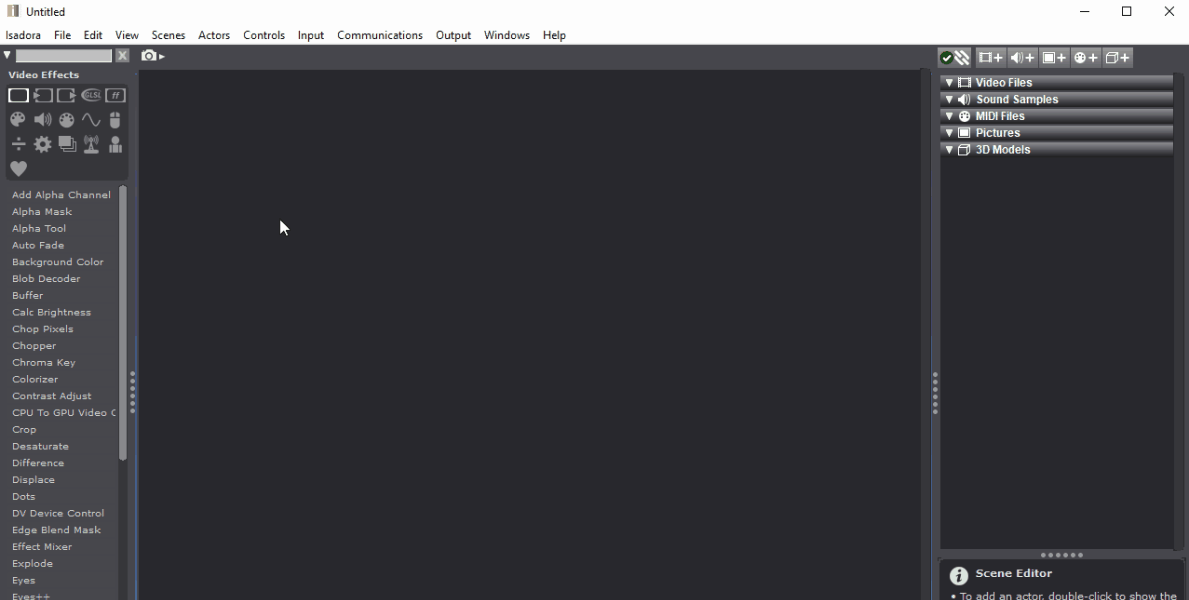
Display Refresh Lock
To see this setting, go to the menu in Isadora and select Isadora > Isadora Preferences > General > Frame Rate / Tasks > Display Refresh Lock

Isadora 3 includes a new setting “Display Refresh Lock” in Isadora Preferences for macOS. It allows you to choose if Display Refresh Vsync is Off or On, with two different options for On.
If this option is set to Off, Isadora uses the 'traditional' Target Frame Rate. The internal or external displays should have no effect.
If this option is set to Scale, Isadora will lock to a scaled-down frame rate. It will reference the refresh rate of the external display(s) if present, or the internal display's refresh rate otherwise. For this option, Isadora will automatically scale the refresh rate so that it falls in the 24-30 fps range.
If this option is set to Full, Isadora will lock to the frame rate of the external display if one is present, or the internal display otherwise. Note that this is labeled "May Reduce Performance".
If you are set to Scale or Full with no external monitor present, but then you plug one in, Isadora will switch the lock to reference the external display automatically.
User Interface Timecode Settings
To see these settings, go to the menu in Isadora and select Isadora > Isadora Preferences > General > User Interface > Timecode Rate for New Files / Actors Default to Using Timecode
With the addition of timecode, there are a couple of new Isadora Preferences that relate to timecode; "Timecode Rate for New Files" and "Actors Default to Using Timecode" (both of which are pretty self-explanatory).

Scale to Default Resolution
To see this setting, go to the menu in Isadora and select Isadora > Isadora Preferences > Video > Scale to Default Resolution.
This has been marked "Legacy" and raises a warning. It was intended for use with outdated CPU-based plugins.

Stage Setting
To see these settings, go to the menu in Isadora and select Isadora > Isadora Preferences > Stage
Almost all of the settings from the Stage tab of Isadora Preferences were moved to Output > Stage Setup.

New Warnings
To see these settings, go to the menu in Isadora and select Isadora > Isadora Preferences > Warnings
- Warning for when "When Combining Video" is set to "Scale to Default Resolution" as this is a legacy setting and should not be used.
- macOS-only warning that occurs if "Displays Have Separate Spaces" is enabled in your System Preferences.
- Windows-only warning that occurs if "Windows Peek" is enabled.
Removed Warnings
- "When video input resolution is too high"
- "When the preferred QuickTime Audio mode is not enabled"
Control Updates
Defaults for certain controls were changed to minimize setup time and speed up workflow.
Scene Select Control
- “Click Activates Scene” is now enabled by default (in 2.6.1 default was disabled)
- “Lines Before Current” now defaults to “0” (in 2.6.1 default was 2); eliminated superfluous spaces before the current Scene
Bin Picker Control
- The default size is large and accommodates a 4x2 grid of video files (in 2.6.1 the default was tiny and had to be expanded)
- Media Type default is “Video” (no change) with “Display All of Selected Type” enabled by default (New)
- Media Type now includes “3D Model”
- Default Item Width was doubled to make it more usable.
Media View Panel Updates
- Auto-Adjust Media Numbers state is now remembered upon re-opening a file.
- The HQ and SQ flags were removed (they were a QuickTime feature)
Media Info
Mousing over media in the Media View now gives a "rating" of reverse playback and interactive control (scrubbing) for each video file on a scale of POOR-GOOD-BEST


Miscellaneous Updates
Serial Connections Updates
Isadora 3 adds the ability to use a wider range of COM ports on Windows.
Keyboard Shortcut Updates
Zoom
Cmd/Ctrl + "-" is now Zoom Out
Cmd/Ctrl + “+” is now Zoom In
Cmd/Ctrl + “0” is now Default zoom
These same keyboard shortcuts now have been added to the "hotkey" commands in IzzyMap and the Stage Setup.
This means that the zoom shortcut keys are now the same everywhere: Scene/Control Editors, IzzyMap, and Stage Layout.
The zoom menu shortcuts are only active when you have focused on that view. (I.e., if you're focused on the table view, they don't operate.) To reinforce this, Mark added a focus indicator to the Stage Setup that is the same as Izzy Map (blue border).
When the zoom shortcuts are not valid, they will now grey out properly.
Others
Alt+click and drag now drags in the Scene Editor, IzzyMap, and Stage Setup.
Alt+scroll wheel now zooms in and out in the Scene Editor, IzzyMap, and Stage Setup.
Cmd/Ctrl-Shift + "+" is now Expand Actor shortcut
Cmd/Ctrl-Shift + "-" is now Collapse Actor shortcut
Cmd-Option + M / Ctrl-Alt + M is now the Midi Setup Window shortcut (formerly Cmd/Ctrl + 0)
Cmd/Ctrl + 9 is now Stream Setup (formerly Cmd/Ctrl + 4) - (This was changed because Serial Port Setup is Cmd/Ctrl + 8)
Cmd-Option + O / Ctrl-Alt + O is now All Notes Off
Menu Option Updates
Additions/Changes
Isadora > Reset Preferences (New Feature)
Isadora > Open Preferences Folder (New Feature)
View > Timecode (New Feature)
View > Show Theme Editor (New Feature)
View > Open Themes Folder (New Feature)
Actors > Detach Links at Input (Renamed from "Reconnect Link")
Actors > Detach Links at Output (New Feature)
Actors > Set Time Options > Use Timecode / Use Percentage (for Movie Player, New Feature)
Output > Stage Setup (Cmd/Ctrl + 2, replaces the old Stage Setup)
Help > Activate... (in Demo Mode, New Licensing System)
Help > Deactivate... (on a computer that has already been activated, New Licensing System)
Help > Offline Activation... (New Licensing System)
Help > Offline Deactivation... (New Licensing System)
Help > Go to License Portal… (New Licensing System)
Help > Register… (Now only visible in USB + Demo Mode Version)
Help > Upgrade… (Now only visible is USB + Demo Mode Version)
Help > Download Plugins... (Renamed from “Get Additional Plugins...”)
Help > Contact Support... (Renamed from “Submit Bug Report…”)
Permanently Removed
Isadora Preferences > Video > Video Input Settings > Load/Save All Settings When Starting/Stopping Live Input (QuickTime feature, Removed)
Isadora Preferences > Video > External Video Output (Legacy Feature, Removed)
Isadora Preferences > Video > OpenGL > Shared OpenGL Resources (Removed for now)
This option has been removed and this setting is now forced on, even if you loaded Isadora Preferences where it used to be turned off
Tests have shown that Isadora works with this enabled on a machine using multiple identical graphics cards.
Tests have shown that Isadora 3 does not work with this disabled on a machine using multiple graphics cards that are not identical.
This may be re-implemented later.
Isadora Preferences > Stage > Preview Stage Size (Moved to the top of the Stage Setup)
Isadora Preferences > Stage > Stages (Moved to Output > Stage Setup > Stage List)
Isadora Preferences > Stage > Stage Preview Control Settings (Moved to Output > Stage Setup > Stage/Display Settings)
Isadora Preferences > Warnings > When video input resolution is too high (Legacy warning from Isadora 1)
Isadora Preferences > Warnings > When the preferred QuickTime Audio Mode is not enabled (QuickTime-based, Removed)
Scenes > Edit Go Triggers > Keyboard > Key Select, use of arrow keys as "Go Triggers" (Interfered with some basic navigation functions, all arrow keys removed from the list of possible keyboard "Go Triggers")
Scenes > Edit Go Triggers > Keyboard > Key Select, use of Tab (Interfered with some basic functions, removed from the list of possible keyboard "Go Triggers")
Output > OLD Stage Setup (Removed, functions moved to Output > Stage Setup)
Output > Stage Live Edit (Removed, functions moved to Output > Stage Setup > Stage/Display Settings)
Output > Compression Settings (Removed and settings combined into “Output > Record Stage Settings”)
Output > External Video (Legacy, Removed)
Output > External Video Out Device (Legacy, Removed)
Output > External Video Out Mode (Legacy, Removed)
Media View > HQ and SQ Flags (QuickTime-based, Removed)
Removed (to be re-implemented in the near future)
Output > Sound Output Setup (Removed temporarily for a re-work)
Input > Live Capture Settings > Sound Input (Removed temporarily for Windows)
Newly Available
64-bit Rutt-Etra Plugin
See the 64-bit Rutt-Etra plugin for Isadora 3 on our Add-Ons Page.
Send PJ Link Plugin
The Send PJLink actor allows you to control a PJLink-compatible projector. You can get the plugin from our Add-Ons Page.
NDI Input Support!
NDI input for Isadora 3 is available in the form of a new beta plugin on the Add-Ons Page.
Body Tracking Plugins
We are still finalizing development on depth-image capture from Orbec Astra, Kinect, Kinect v2, and RealSense cameras but the beta version of the plugins and a tutorial have been released on our new Add-Ons page.
Coming Soon!
Codec Support
H265.mkv
Cool new example patches for the TroikaTronix GLSL Shaders!
Reworked Advanced Sound Support
We are still working on the implementation of some of the more advanced sound features from Isadora 2. The reason for this is that they were QuickTime-dependent, and as we have dropped QuickTime, we will need to take the time to re-create these features (such as Sound Output Settings).
The good news is that we have found a new sound library called SoLoud. Here's why it's great:
Everything involved in this library is liberally open-sourced; no GPL or LGPL.
Unlike a lot of libraries out there, it allows you to play multiple voices and to control each voice's volume, pan, and pitch -- exactly what we needed!
Implied by the pitch change feature, this library does resampling (though they may not yet be of the highest quality) which MOST of the others (PortAudio, libSndIO) do not give you.
It supports a huge range of backends to actually get the sound out to devices like XAudio2 (Win), Port Audio, CoreAudio (macOS), and several others.
It features emulators for some old gaming chips (VIC-20 anyone?) but -- best of all in this category -- this incredible funky, retro-sounding voice synthesizer which I didn't need at all but will not be able to resist putting into Izzy. ;-)
Both the Windows and the macOS version of Isadora use SoLoud, and while the AU actors are still macOS only, it is a big step forward for us to have the macOS and Windows sound systems using the same library.
So while the release version of Isadora 3 may be a bit of a step backward in terms of advanced audio features, we assure you that we're aware of this and that we've already laid the groundwork to start rebuilding the features we lost when we cut QuickTime out of the program.

